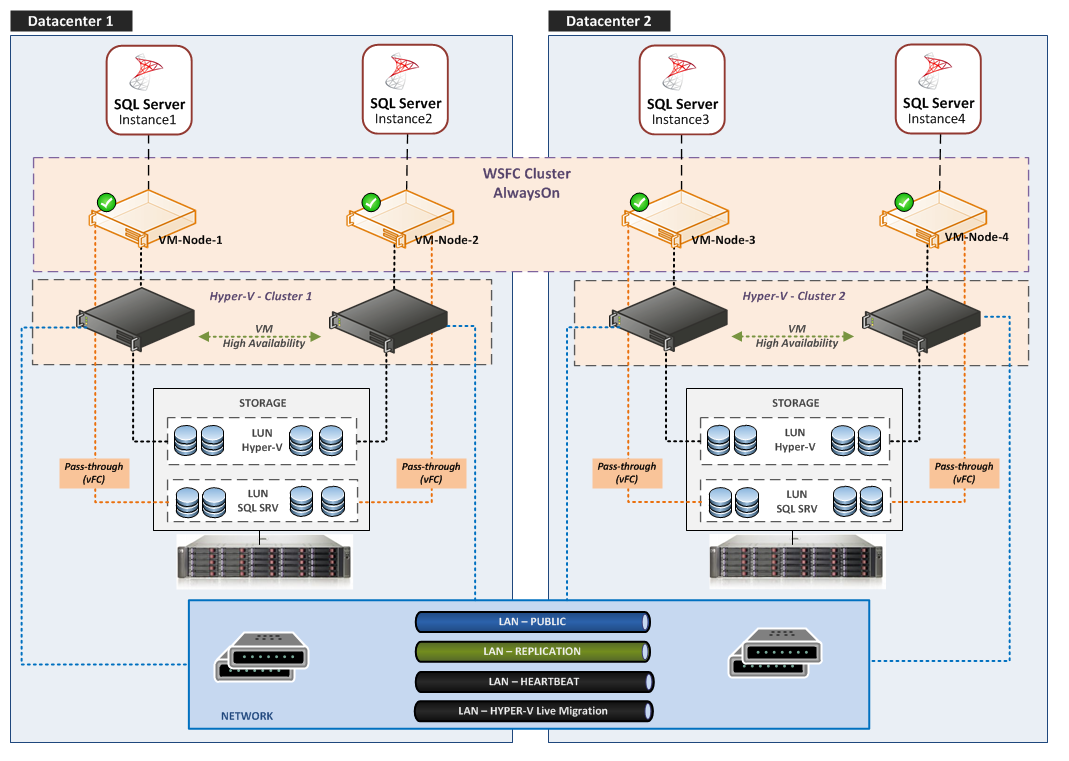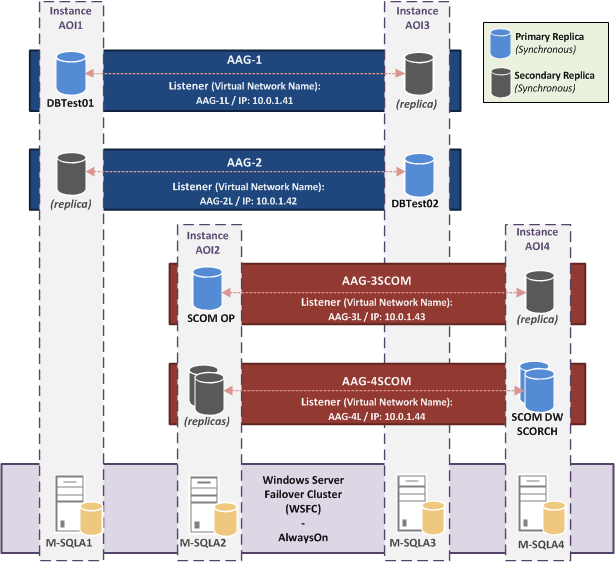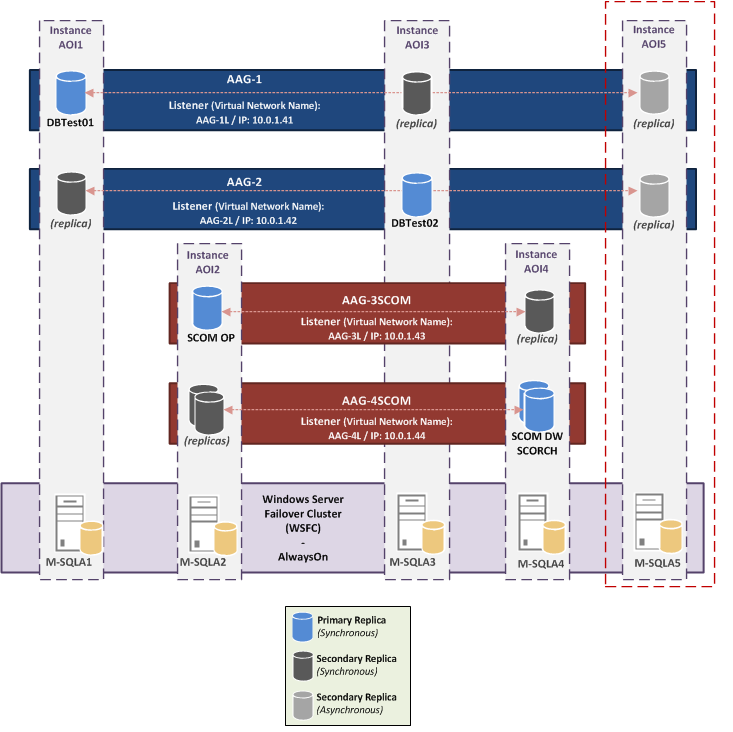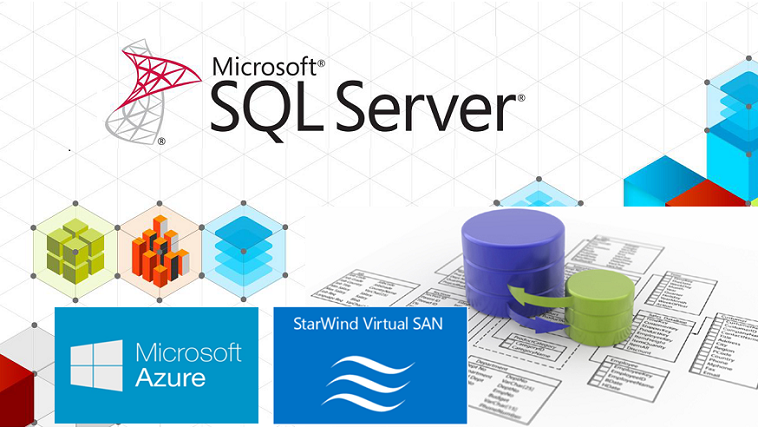SQL Server 2012/2014 AlwaysOn Availability Groups:
- Article Summary
- Part 1 – AlwaysOn Introduction
- Part 2 – AlwaysOn Design
- Part 3 – Install and Configure Windows Server 2012 R2 in Core mode
- Part 4 – WSFC Cluster Creation
- Part 5 – Install SQL Core on Windows Core Server
- Part 6 – AlwaysOn Availability Groups Creation
- Part 7 – AlwaysOn Availability Groups Creation (Advanced, with dedicated Replication Network)
- Part 8 – Methods to add Database on Availability Groups (SCOM Example)
- Part 9 – AlwaysOn Availability Groups – PowerShell Monitoring
- ANNEX (Part 6/7) – Manage SQL Endpoint
This part describe the design of the environment.
Article summary: SQL Server 2012-2014 AlwaysOn Availability Group
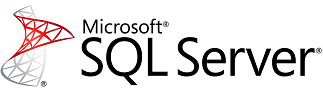
For the tests, I will create an “AlwaysOn Availability Group” cluster with four nodes and four AAG. Each AAG has two SQL Server Instance members, so each SQL node participate to two AAG.
The first two AAG will be used to host only test Databases. The other two will be used to host databases for SCOM 2012 R2 and SCO 2012 R2.
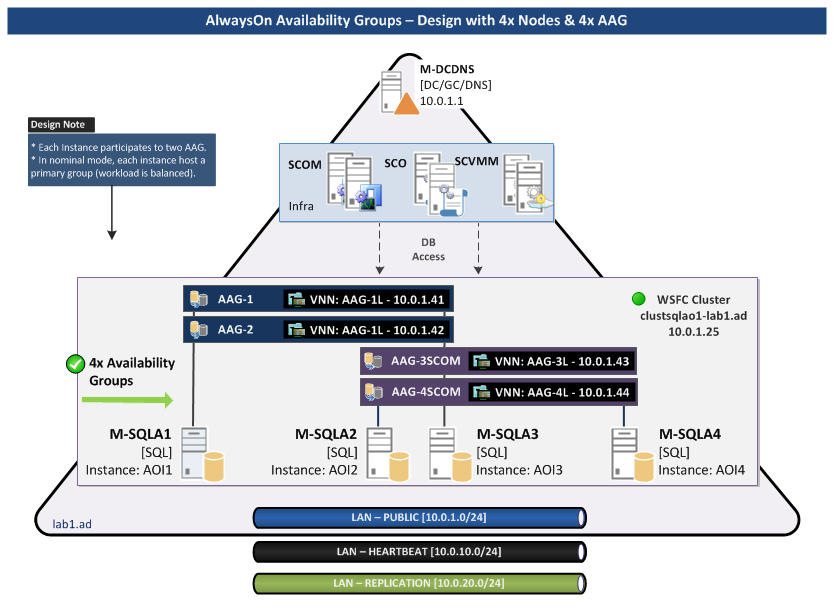
Schema: AlwaysOn Availability Groups Design with multiple AAG on four Nodes and a dedicated Network for Replication
AlwaysOn Cluster – Physical View
LAB Requirements
Three Networks are required.
| vSwitch | Description | Subnet |
| vSwitch0-Public | Client Access | 10.0.1.0 /24 |
| vSwitch1-Cluster | Heartbeat | 10.0.10.0 /24 |
| vSwitch2-Replication | AAG Replication | 10.0.20.0 /24 |
Note: I use same subnet for all nodes, I’ll write an article for WSFC Cluster Administration/Troubleshoot which also cover cross-subnet configuration.
Infra server:
| Server | Description | IP |
| M-DCDNS | AD Root / DNS | 10.0.1.1 |
SQL Servers / Instances Configuration
The lab will be composed on a four node WSFC cluster:
| Hostname | OS | IP VLAN Public | IP VLAN CLUSTER | IP VLAN Replication | Note |
| M-SQLA1 | WS2012R2 | 10.0.1.21 | 10.0.10.21 | 10.0.20.21 | |
| M-SQLA2 | WS2012R2-CORE | 10.0.1.22 | 10.0.10.22 | 10.0.20.22 | |
| M-SQLA3 | WS2012R2-CORE | 10.0.1.23 | 10.0.10.23 | 10.0.20.23 | |
| M-SQLA4 | WS2012R2-CORE | 10.0.1.24 | 10.0.10.24 | 10.0.20.24 | |
| clustsqlao1 | n/a | 10.0.1.25 | n/a | n/a | Cluster Resource Name |
M-SQLA1 OS will be installed in full GUI mode with the SQL Feature “Management Tools – Complete” (include “Management Studio”; it’s not compatible with a Core installation). This server will be used to manage SQL AAG and WSFC cluster.
Note: In a production environment, all servers must be identical (all in core mode, or full/minimal) and a dedicated “management/tools” server with consoles is used for administration.
| Best Practices and Recommendations |
| It’s recommended to use the Windows Server Core Installation option for setting up a SQL server environment (especially if it’s virtualized). Advantages of a SQL Core installation: |
- reduce the space required on disk.
- reduce the potential attack surface.
- reduce the overhead of updating patches.
- minimize the requirements for servicing and restarting the server.
We need to install one named-instance per SQL Server:
| Server | Instance Name | Instance Port | SQL Features |
| M-SQL1 | aoi1 | 1764 | SQL Database Engine Full-Text Search (needed for SCOM) |
| M-SQL2 | aoi2 | 1764 | |
| M-SQL3 | aoi3 | 1764 | |
| M-SQL4 | aoi4 | 1764 |
Note Port Instances/Listener:
For an AAG Environment, you have to choice Ports for instances (here x4) and Ports for AAG-Listener (also x4 in my lab). I choose to use the same port (but not the default 1433) for all instances and all AAG Listeners, but there is no restriction. You can use different ports for each instance, different ports for each Listener, same port for all instances and another port for all Listeners, etc…
Availability Groups Configuration
I will create four Availability Groups:
| AAG | Members (Instance) | Default Role | AAG Listener | Databases | ||
|
Name |
IP |
Port |
||||
| AAG-1 | m-sqla1\aoi1 | Primary | AAG-1L | 10.0.1.41 | 1764 | DBTest01 |
| m-sqla3\aoi3 | Secondary | |||||
| AAG-2 | m-sqla1\aoi1 | Secondary | AAG-2L | 10.0.1.42 | 1764 | DBTest02 |
| m-sqla3\aoi3 | Primary | |||||
| AAG-3SCOM | m-sqla2\aoi2 | Primary | AAG-3L | 10.0.1.43 | 1764 | SCOM OP |
| m-sqla4\aoi4 | Secondary | |||||
| AAG-4SCOM | m-sqla2\aoi2 | Secondary | AAG-4L | 10.0.1.44 | 1764 | SCOM DW DB Orchestrator |
| m-sqla4\aoi4 | Primary | |||||
AAG-1 and AAG-2 will serve for tests only. AAG-3SCOM and AAG-4SCOM will be used for my SCOM and Orchestrator Labs.
In this configuration, in nominal mode each instance hosts an “Active” Primary Replica.
The simulation is m-sql1 and m-sql2 in the same room and the two others in another room.
So I can lose one room (all my AAG/Databases remain available)
AAG Listener (VNN – Virtual Network Name)
For reminder, on the WSFC cluster side an AAG is a cluster Resource Group and the VNN is two cluster resources:
- Virtual Name
- Virtual IP
Example:
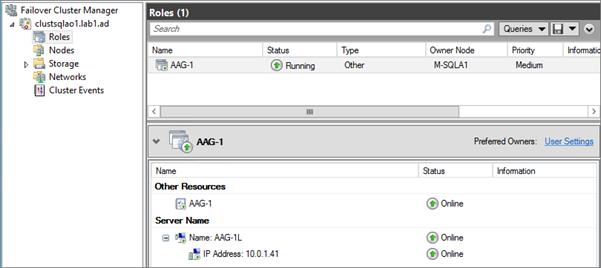
When you configure an application to host its Database on a SQL Availability Group you have to specify the Listener name for the instance name and the Listener port for the Instance port.
AAG Implementation – Version 1
This is the first version that will be configured in the next parts of the article:
AAG Implementation – Version 2
In another part, to simulate a Remote DRP Site, I will add and additional Instance (with two Replicas in Asynchronous mode on the AAG-1 and the AAG-2):
Availability Replicas Configuration
The next part is to specify the detailed availability replica (two per AAG) configuration:
| AAG | Server Instance | Initial Role | Automatic Failover |
Synchronous Commit |
Allow Readable Secondary |
| AAG-1 | m-sqla1\AOI1 | Primary | Yes | Yes | Yes |
| m-sqla3\AOI3 | Secondary | Yes | Yes | Yes | |
| AAG-2 | m-sqla1\AOI1 | Secondary | Yes | Yes | Yes |
| m-sqla3\AOI3 | Primary | Yes | Yes | Yes | |
| AAG-3SCOM | m-sqla2\AOI2 | Primary | Yes | Yes | Yes |
| m-sqla4\AOI4 | Secondary | Yes | Yes | Yes | |
| AAG-4SCOM | m-sqla2\AOI2 | Secondary | Yes | Yes | Yes |
| m-sqla4\AOI4 | Primary | Yes | Yes | Yes |
All replicas will be configured in “Automatic” failover mode and so in “Synchronous” availability mode.
For more information see TechNet: Failover and Failover Modes (AlwaysOn Availability Groups) – https://technet.microsoft.com/en-us/library/hh213151
Readable Secondary Option:
For future tests, I enable Readable Secondary option.
| Option | Description |
| No | No user connections are allowed to secondary databases of this replica. They are not available for read access. This is the default setting. |
| Read-intent only | Only read-only connections are allowed to secondary databases of this replica. The secondary database(s) are all available for read access. |
| Yes | All connections are allowed to secondary databases of this replica, but only for read access. The secondary database(s) are all available for read access. |
Primary Role Connections:
I use the default settings (Allow all connections).
| Option | Description |
| Allow all connections | All connections are allowed to the databases in the primary replica. This is the default setting. |
| Allow read/write connections | When the Application Intent property is set to ReadWrite or the Application Intent connection property is not set, the connection is allowed. Connections where the Application Intent connection property is set to ReadOnly are not allowed. This can help prevent customers from connecting a read-intent work load to the primary replica by mistake. |
Endpoints Configuration
There is one Endpoint per SQL Server Instance.
During AAG Creation (via Wizard), Endpoint URL is configured with the SQL Instance FQDN. With this default option, instances will communicate over the Public Network (for reminder: 10.0.1.0/24).
So to configured instance communication on the Replication Network (10.0.20.0/24) I have to set my endpoint to: TCP://10.0.20.x:5022.
For tests, I will configure two instances (AOI1 and AOI3) on the Public Network (with FQDN) and the two other instances (AOI2 and AOI4) on the Replication Network.
| Server Instance | Endpoint URL | Endpoint Port | Endpoint Name |
| m-sqla1\AOI1 | TCP://M-SQLA1.lab1.ad:5022 | 5022 | Hadr_endpoint |
| m-sqla2\AOI2 | TCP://10.0.20.22:5022 | 5022 | Hadr_endpoint |
| m-sqla3\AOI3 | TCP://M-SQLA3.lab1.ad:5022 | 5022 | Hadr_endpoint |
| m-sqla4\AOI4 | TCP://10.0.20.24:5022 | 5022 | Hadr_endpoint |
Note: 5022 is the default port, you can use another port.
Service Accounts Requirement
Isolate Instance Services
Isolating services reduces the risk that one compromised service could be used to compromise others.
At the Instance level, each SQL Service (SQL Server, SQL Agent …) must be configured with different account.
Isolate Instances
A Security Best Practice is to use different accounts for each instance, but considers these points:
- Microsoft recommends to use the same account for all instances of an AlwaysOn Cluster (it’s more simple to assign rights to Endpoints)
-
If you want to use Kerberos, instances must use the same account:
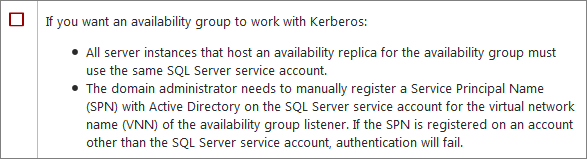
Service Accounts – Solutions
Use the same account for all Instances (enable Kerberos authentication):
- gMSA (Group Managed Service Accounts): the best solution for the AlwaysOn Availability Group is to use a gMSA (same as a MSA account but available on multiple host). But it’s not supported for the moment on SQL Server…
Status about gMSA/MSA accounts for SQL
https://blogs.msdn.com/b/sqlosteam/archive/2014/02/19/msa-accounts-used-with-sql.aspx
Group Managed Service Accounts Overview
https://technet.microsoft.com/en-us/library/hh831782.aspx
- “Classic” Domain Account:
you can use the same domain account for all instances (this works), but when you have to change the password account you have to program an interruption of service (all node will be affected at the same time by the password change…)
Use different accounts for all Instances (disable Kerberos authentication):
- MSA (Managed Service Account): you can use a MSA account per Instance (MSA is a domain account; password is managed automatically by the domain controller; a MSA is assigned to only one host)
- Virtual Accounts: you can use a virtual account per Instance (the functioning is identical to a MSA except it’s a local account managed by the host, not by the DC). This is the default option during a SQL Instance installation.
For more information, see TechNet article: Configure Windows Service Accounts and Permissions – https://msdn.microsoft.com/en-us/library/ms143504.aspx
So actually, there is no possible solution for use Kerberos with AAG in a production environment. I will use MSA account for my lab.
| Account | MSA | Description | Member Of / Rights | Instance | Service Mode |
| lab1\SQLAlwaysOnAdmins | n/a | SQL Administrators Group | Local Administrator of all nodes Sysadmin on all instance |
n/a | n/a |
| lab1\sqlaoinstall | No | Account use for Installation | Member of SQLAOAdmins Group | n/a | n/a |
| lab1\svc-sqldbe1 | Yes | SQL Service – Database Engine | Domain User | aoi1 | Automatic |
| lab1\svc-sqlagt1 | Yes | SQL Service – Agent | Domain User | Automatic | |
| lab1\svc-sqldbe2 | Yes | SQL Service – Database Engine | Domain User | aoi2 | Automatic |
| lab1\svc-sqlagt2 | Yes | SQL Service – Agent | Domain User | Automatic | |
| lab1\svc-sqldbe3 | Yes | SQL Service – Database Engine | Domain User | aoi3 | Automatic |
| lab1\svc-sqlagt3 | Yes | SQL Service – Agent | Domain User | Automatic | |
| lab1\svc-sqldbe4 | Yes | SQL Service – Database Engine | Domain User | aoi4 | Automatic |
| lab1\svc-sqlagt4 | Yes | SQL Service – Agent | Domain User | Automatic |
Permission needed for Service Account:
Notes: During installation, these permissions are granted by the SQL setup.
| Service | Description | Permissions granted by SQL Server Setup |
| SQL Server Database Services | The service for the SQL Server relational Database Engine. The executable file is <MSSQLPATH>\MSSQL\Binn\sqlservr.exe. | Log on as a service Replace a process-level token Bypass traverse checking Adjust memory quotas for a process Permission to start SQL Writer Permission to read the Event Log service Permission to read the Remote Procedure Call service |
| SQL Server Agent | Executes jobs, monitors SQL Server, fires alerts, and enables automation of some administrative tasks. The executable file is <MSSQLPATH>\MSSQL\Binn\sqlagent.exe. | Log on as a service Replace a process-level token Bypass traverse checking Adjust memory quotas for a process |
| Reporting Services | Manages, executes, creates, schedules, and delivers reports. The executable file is <MSSQLPATH>\Reporting Services\ReportServer\Bin\ReportingServicesService.exe. | Log on as a service |
| SQL Server Browser | The name resolution service that provides SQL Server connection information for client computers. The executable path is c:\Program Files (x86)\Microsoft SQL Server\90\Shared\sqlbrowser.exe | Log on as a service |
| Full-text search | Quickly creates full-text indexes on content and properties of structured and semistructured data to provide document filtering and word-breaking for SQL Server. | Log on as a service Adjust memory quotas for a process Bypass traverse checking |
Storage
Disk configuration per node:
| Disk | Letter | RAID Level | Size | Name | SQL Path | Description |
| disk0 | c: | n/a | 25GB | System | C:\Program Files\Microsoft SQL Server\ C:\Program Files (x86) \Microsoft SQL Server\ C:\MSSQL\MSSQL11.<instancename>\ C:\MSSQL\MSSQL11.<instancename>\MSSQL\Data |
SQL Shared Features SQL Shared Features SQL Server Directory System Databases |
| disk1 | G: | n/a | 5 GB | SQL_DB | G:\MSSQL\AOREPLICA\Data G:\MSSQL\MSSQL11.<instancename>\MSSQL\TempDB\Data G:\MSSQL\MSSQL11.<instancename>\MSSQL\Backup |
Databases TempDB Database Database Backups |
| disk2 | L: | n/a | 5 GB | SQL_LOG | L:\MSSQL\AOREPLICA\Log L:\MSSQL\MSSQL11.<instancename>\MSSQL\TempDB\Log |
DB Transaction Log TempDB Log |
Notes about Storage:
If your SQL Servers are virtualized, for production environment you shouldn’t use Virtual Disk (except for OS). You have to use Pass-through (via Virtual FC) for Hyper-V, or RDM LUN for VMware.
In addition for better performance you must use a dedicated disk for TempDB.
Install SQL Server (SQL Server Directory) on a separate disk (D:).
You can also add a separate disk for pagefile, but if the SQL server is correctly sized it should not have to swap.
Example of a Production configuration
| Disk | Letter | RAID Level | Size | Name | SQL Path | Description |
| disk0 | C: | Raid 1 | xx GB | System | C:\Program Files\Microsoft SQL Server\ C:\Program Files (x86) \Microsoft SQL Server\ |
SQL Shared Features SQL Shared Features |
| disk1 | D: | Raid 1 | xx GB | SQL_BIN | D:\MSSQL\MSSQL11.<instancename>\ D:\MSSQL\MSSQL11.<instancename>\MSSQL\Data |
SQL Server Directory System Databases |
| disk2 | G: | Raid 10 | xx GB | SQL_DB | G:\MSSQL\AOREPLICA\Data | Databases |
| disk3 | K: | Raid 5 | xx GB | SQL_BAK | K:\MSSQL\MSSQL11.<instancename>\MSSQL\Backup | Database Backups |
| disk4 | L: | Raid 10 | xx GB | SQL_LOG | L:\MSSQL\AOREPLICA\Log | Transaction Log |
| disk5 | T: | Raid 10 | xx GB | SQL_TEMPDB | T:\MSSQL\MSSQL11.<instancename>\MSSQL\TempDB\Data T:\MSSQL\MSSQL11.<instancename>\MSSQL\TempDB\Log |
TempDB Database TempDB Logs |
| disk6 | R: | Raid 5 | xx GB | SQL_SSRS | R:\MSSQL\MSSQL11.<instancename>\MSSQL\Reports | SSRS Feature |
Note for Databases/Logs path on AAG:
If you use the default instance path (which contains the instance name) for Databases and Logs, the paths on all the nodes participating to the AAG are different. This has an impact on AlwaysOn AG.
TechNet:
If the file path (including the drive letter) of a secondary database differs from the path of the corresponding primary database, the following restrictions apply:
|
So it is recommended to use the same path on all instances:
| Data | Default Path | New Path |
| DB | G:\MSSQL\MSSQL11.<instancename>\MSSQL\Data | G:\MSSQL\AOREPLICA\Data |
| LOG | L:\MSSQL\MSSQL11.<instancename>\MSSQL\Log | L:\MSSQL\AOREPLICA\Log |
Note about TempDB
- The TempDB shouldn’t be store on the same disk as your Databases
- In Production, autogrow operations can affect performance so preallocate space to allow for the expected workload (autogrow should be used to increase disk space for unplanned exceptions)
- SQL CAT team recommends one file per CPU Core. Microsoft Note:

But this recommendation is subject to discussion and depends of your SQL environment (and the TempDB Contention). I’m not going to analyze this in this article, but I invite you to read the great articles of Paul Randal:
A SQL Server DBA myth a day: (12/30) tempdb should always have one data file per processor core:
https://www.sqlskills.com/blogs/paul/a-sql-server-dba-myth-a-day-1230-tempdb-should-always-have-one-data-file-per-processor-core/
The Accidental DBA (Day 27 of 30): Troubleshooting: Tempdb Contention: https://www.sqlskills.com/blogs/paul/the-accidental-dba-day-27-of-30-troubleshooting-tempdb-contention/
Another “General” Recommendation:
| Last year at PASS 2011 Bob Ward, one the Sr Escalation Engineers for SQL, made the following recommendation which will be updated in the Microsoft references that other people provided on this thread: |
As a general rule, if the number of logical processors is less than 8, use the same number of data files as logical processors. If the number of logical processors is greater than 8, use 8 data files and then if contention continues, increase the number of data files by multiples of 4 (up to the number of logical processors) until the contention is reduced to acceptable levels or make changes to the workload/code.
Security
Firewall
These ports (incoming) must be opened:
| Service | Protocol | Port | Name | Managed by Windows (*) |
Note |
| SQL | TCP | 1764 | Instance and VNN Port | ||
| SQL | TCP | 5022 | Instance SQL Endpoint | User for AAG Replica Communication | |
| WSFC Cluster | TCP | 3343 | Failover Clusters (TCP-In) | Yes | Required during a node join operation |
| WSFC Cluster | UDP | 3343 | Failover Clusters (UDP-In) | Yes | |
| WSFC Cluster | TCP | 135 | Failover Clusters (DCOM-RPC-EPMAP-In) | Yes | |
| WSFC Cluster | TCP | 445 | Failover Clusters – Named Pipes (NP-In) | Yes | |
| WSFC Cluster | TCP | <Dynamic> | Failover Clusters <RPC Server Programs> | Yes | |
| (*) Rules are automatically created during the feature/role installation | |||||
For more information about Microsoft Products Port requirements see MS KB “Service overview and network port requirements for Windows” – https://support.microsoft.com/kb/832017/en-us#method70
Antivirus Exclusion
Configure these exclusions on your Antivirus:
Exclusions for Cluster:
| Type | Detail (Path, Extension,…) | Description |
| Folder | %Systemroot%\Cluster | Cluster folder |
| Folder | Q:\mscs | Qurom disk |
Exclusions for SQL Server:
| Type | Detail (Path, Extension,…) | Description |
| File-name extensions | .mdf .ldf .ndf |
SQL Server data files |
| Process | <installpath>\MSSQL11.<Instance Name>\MSSQL\Binn\SQLServr.exe | SQL process |
Next
Next par covers the installation and configuration of servers in core mode: AlwaysOn Availability Group – Part 3 – Install WS2012 R2 Core Server