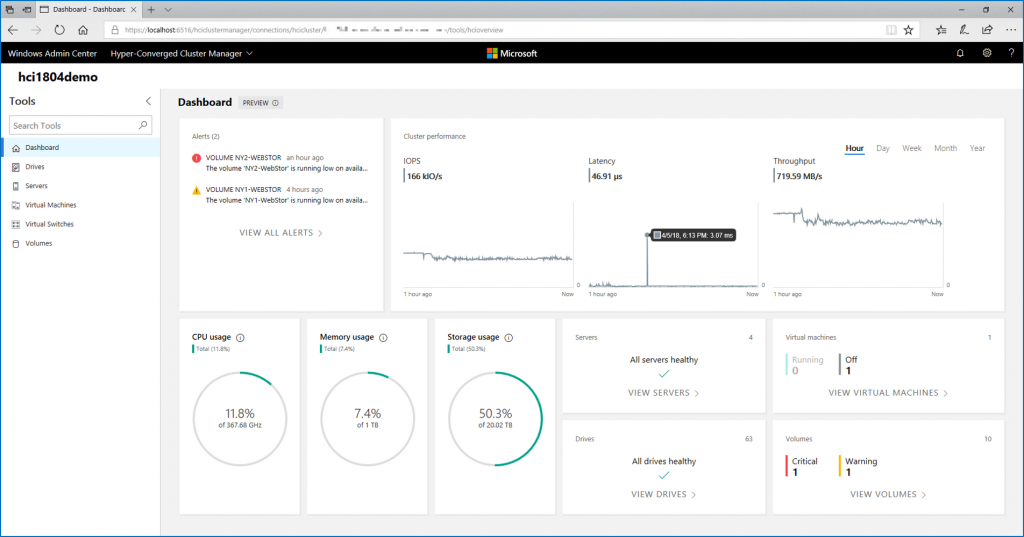The last time I talked about Rubrik, I presented the first steps to protect vSphere VM and store backup within the appliance. Today, I would like to present how to archive Rubrik backup in Microsoft Azure.
Rubrik provides a turnkey interface. It’s the same thing for archival. All you need is a blob storage account in Microsoft Azure. Then you can configure Rubrik to talk with this storage account and store retention. We’ll see in this topic how to do these steps.
Prepare Microsoft Azure resources
First, you need to create a blob storage account in Microsoft Azure. From the marketplace, select storage account and create a Storage v2 account. I recommend you to choose a Cool access tier.

Once the storage account is created, navigate to the blob storage and create a container. I called mine rubrik.

Configure the Rubrik Appliance
First of all, you need openssl toolkit. A private key is required and openssl is used to generate one. Run the following command to create the private key:
Openssl genrsa -out rubrik_encryption_key.pem 2048.

Then open the Rubrik dashboard and click on the wheel located at the top right corner. Then select Archival Locations.

Select Azure Archival Type and specify the storage account name. Then copy the primary key of the storage account and specify the Container name. Finally copy past the RSA key you have just generated from openssl.

If Rubrik is connected successfully to the storage account, you should see a new archival location like the following screenshot:

Archive Rubrik backup in Microsoft Azure
The archiving configuration is set in SLA domain. Click on the SLA domain you want to configure.

At this moment, the Archival Policy is not configured. So, edit properties of this SLA domain.

In the edit SLA domain window, click on Remote Settings (lower right corner).

Now that archival location is added, you can change the retention on Rubrik. Just by changing the cursor from the right to the left, you change the retention on Brik and in Microsoft Azure. By enabling Instant Archive, all snapshots are transferred to Azure as an archive.

Now that Archival Policy is set, you get information in the SLA Domain Policy window.

After some time, you should get some data in your archival location.

Now when you look at snapshot, a Cloud logo is added on top of the Brik: that means that the snapshot is stored on Brik and in Microsoft Azure. If the snapshot is archived only, just the cloud logo appears and you can restore data from this view like data stored on Brik.

If you look at the storage account in Microsoft Azure, now you should get additional data.