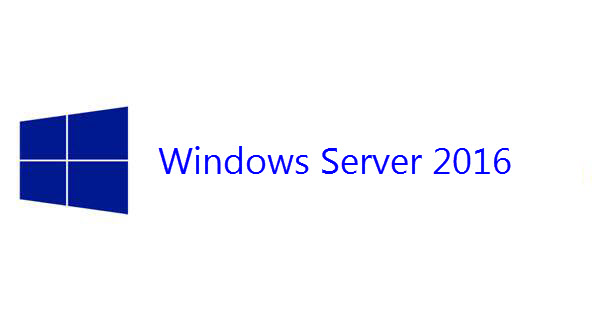Dell provides a smart utility to update firmware and drivers in their servers. This utility is called Server Update Utility or shortly: SUU. SUU is an ISO that holds all drivers and firmware for all supported hardware. When you use SUU in a Windows Server, it detects hardware, firmware’s versions and driver’s versions. Then SUU asks you if you wish to upgrade or not the components. When I deploy hyperconverged solution with script such as Storage Spaces Direct, it helps me to automate the deployment. However, because SUU contains a lot of firmware and drivers, the ISO is really huge (almost 8GB). Thanks to Dell Repository Manager, you can create your own SUU based on the hardware you need to upgrade. It results in a lightweight SUU and reduce the time of upgrade because you don’t need anymore to copy 8GB. In this topic, we’ll see how to create a custom SUU.
Dell Repository Manager
To follow this topic, you need to install Dell Repository Manager. The installation is pretty easy: Next, Next, Install. This application enables you to connect to an online repository to download drivers and firmware and to create custom bundles. Dell Repository Manager is able to connect to an iDrac to detect the hardware. You can also choose the server reference from a list. When you open for the first time Dell Repository Manager, you can only add a repository.

Then provide a name to your repository and choose Enterprise Server Catalog. Next I choose the repository type called Integration and I select iDrac.

Specify the IP address of the iDrac and the credentials.

Then your server is detected (the service tag as well).

Now that the repository is added, you should get two bundles: one for Linux and the other one for Windows. I select the Windows bundle and I click on Export.

Create the custom SUU
Once you have clicked on export, select SUU ISO. If you use Dell Repository Manager for the first time, the application should warn you that plugins are required. Just install plugins to be able to export as SUU ISO. Select SUU ISO and specify a location. Click on Export to start the process.

If you click on Repository Manager (in the top of application), you can select Jobs. From this view, you are able to monitor the job status.

When the export process is finished, you should the SUU ISO.

Now that the SUU ISO is created, you can copy it to the server you want to upgrade. When you mount the ISO on a Windows Server, you can run SUU.cmd -e and SUU will take care to upgrade your drivers and firmware itself.
Conclusion
When you have dozens of servers, the server upgrade process can be a pain and take a lot of time. SUU helps to automate the firmware upgrade but the full ISO can take a long time to copy past because of its size. Thanks to Dell Repository Manager, you can create a custom SUU with just enough firmware and drivers for your systems. It’s free, enjoy 🙂