System Center Operation Manager (SCOM) is able to monitor Data Protection Manager. SCOM enables to monitor DPM status, protection group health or storage pool states. To monitor DPM in SCOM, just follow these three steps:
- Import DPM management packs in SCOM;
- Install central console on Management server;
- (Optional) Install central console on your console servers.
Import DPM management packs in SCOM
First of all, mount Data Protection Manager ISO on your SCOM management server. Then open your Operation Manager console and navigate to Administration tab. Right click on Management packs and select import Management Packs.
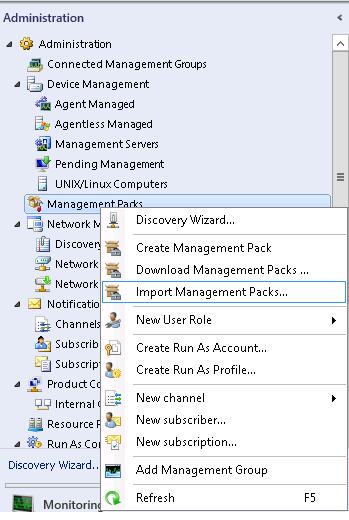
Next, click on Add and select Add from disk.

Navigate to SCDPM\ManagementPacks\<Your Language> in the DPM DVD drive. Select the two management packs and click on Open.
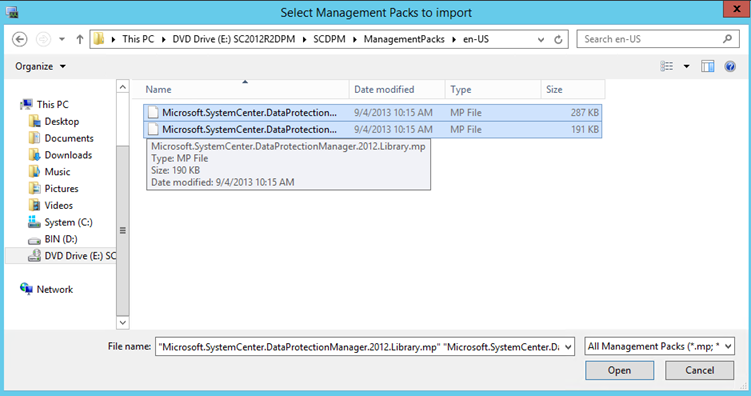
You will have a security warning about these management packs (MP). Because these MPs come from Microsoft, I trust them and so I click on Install.
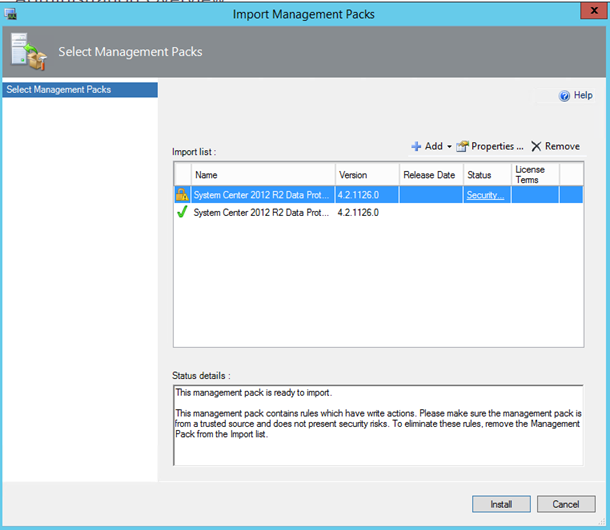
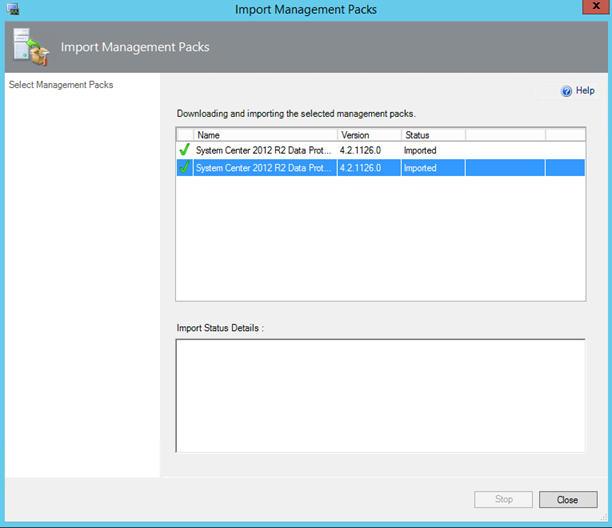
The next step is the installation of the central console on the SCOM operation manager.
Install central console on Management server
Open the DPM DVD drive and launch the setup.exe. Next click on DPM Central Console as below. If you have not installed the Microsoft Visual C++ 2008 redistributable package you will have an error. But you are lucky because you just have to navigate to SCDPM\Redist\vcredist in
DPM DVD drive and run vcredist2008_x64.exe to solve the problem.
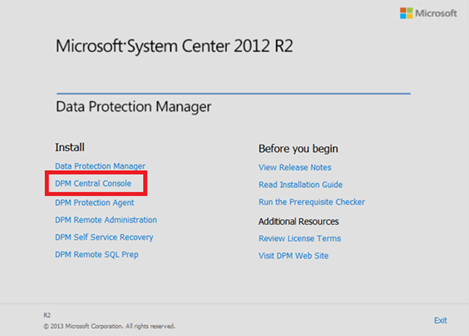
Next accecpt the license terms and conditions and click OK.
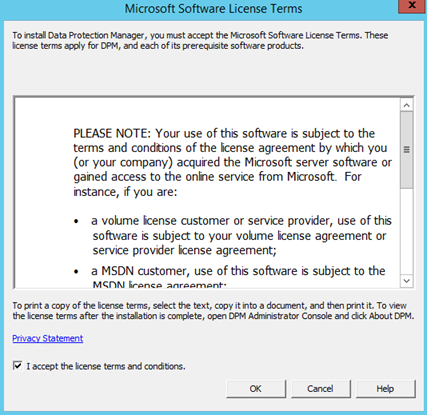
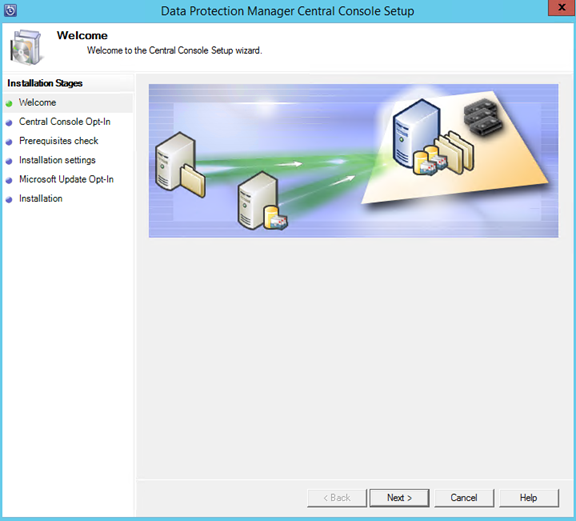
If you have installed a SCOM console on your management server, you have to install Central Console server-side and client-side Components. If you have not, just install Central Console server-side Components.

On the prerequisites check screen, click on Next if all is validated.
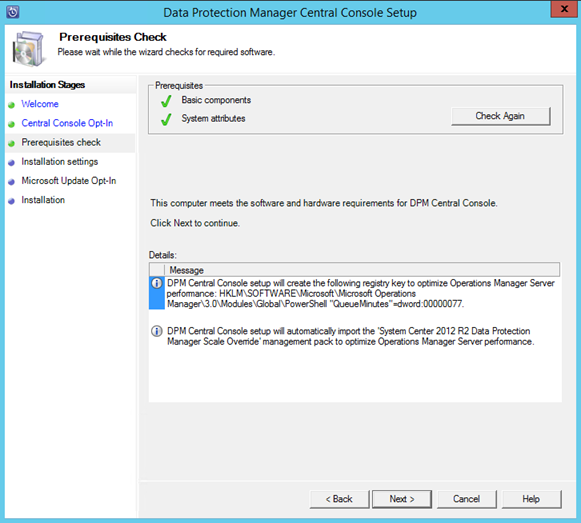
On installation settings screen click on next.
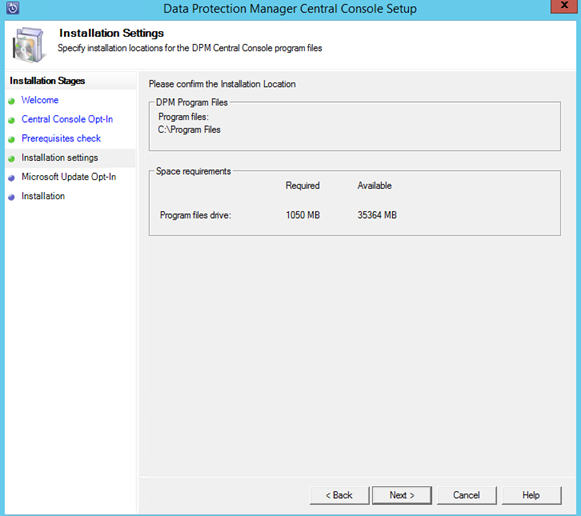
Because I update my systems with SCCM, I do not want to use Microsoft Update.
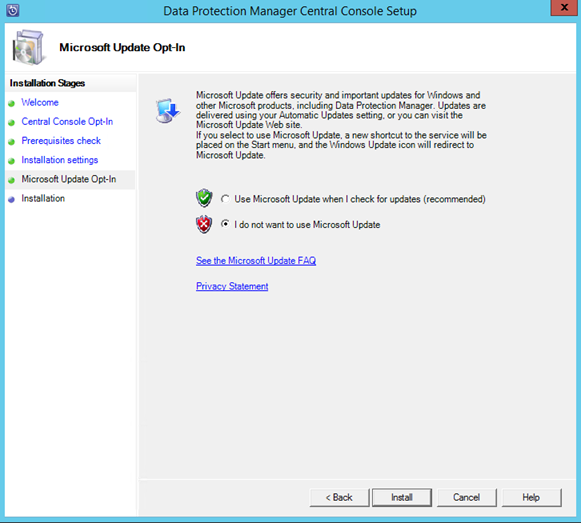
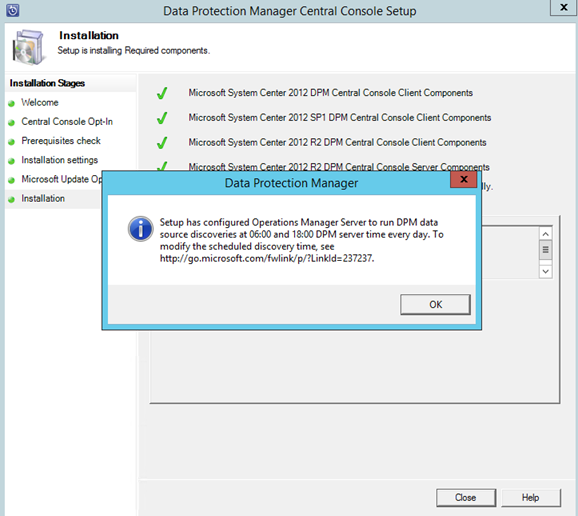
So it is ok, now DPM is monitored by SCOM.
Install central console on your console servers
If you are like me and you don’t like to manage servers from themselves, you should have a Remote Desktop server where you have installed all MMC and System Center consoles. In this case, you have to install the central console on this server also. So follow the process of the last part and on Central Console Opt-in screen, just Install Central Console client-side Components as below:
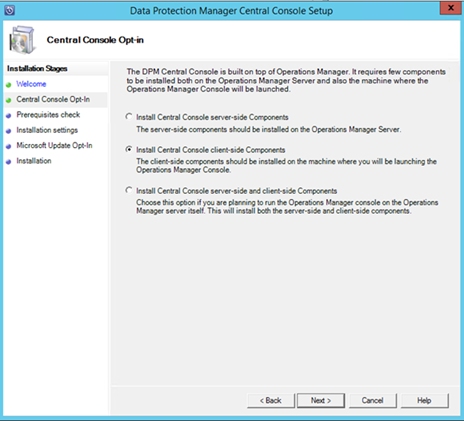
Monitor Data Protection Manager with SCOM
To view the result of the integration of DPM monitoring in SCOM, open an Operation Manager console. Open Monitoring tab. You should have the same tree as below:
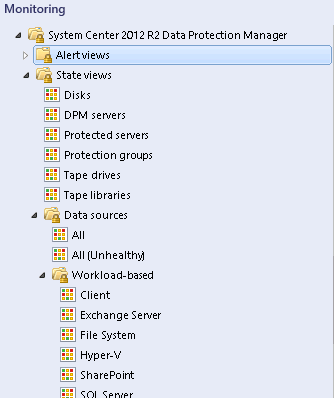
So as you can see, it is possible to monitor the health of the disks, DPM servers, protected servers, protection groups etc. Moreover you can monitor the data sources state in function of the workload (SQL server, File System, Hyper-V etc.). It is very useful when you have multiple DPM servers. On the below capture, it is the disk monitoring:
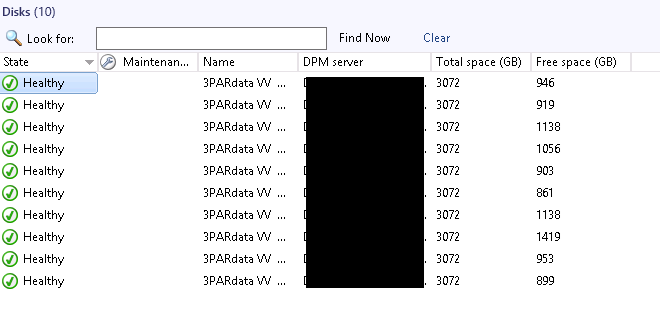
And now the DPM servers status :
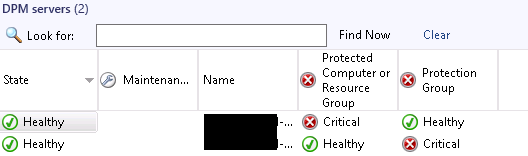
Protection groups health :
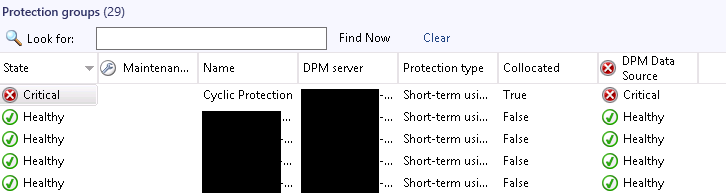
Unhealthy data sources :
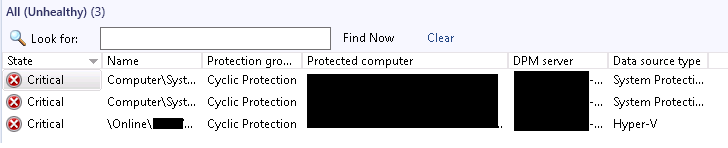

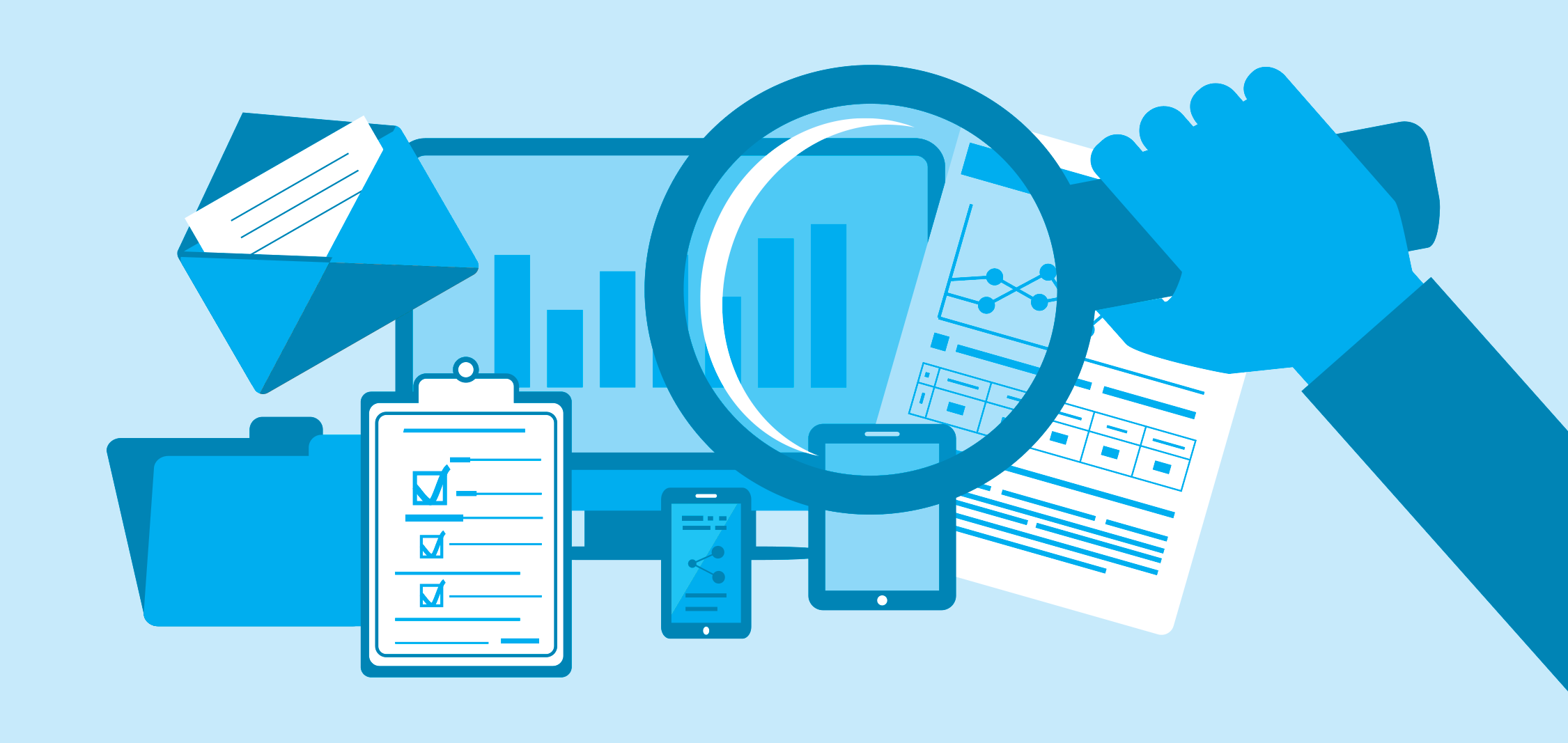





Hi ,
We have installed DPM 2012 SP1 on SCOM 2007 R2. We are currently seeing the below error on the DPM server and unable to see the DPM servers in the SCOM console.
Log Name: Operations Manager
Source: Health Service Script
Date: 4/16/2015 12:25:19 PM
Event ID: 125
Task Category: None
Level: Error
Keywords: Classic
User: N/A
Computer: DPM server.domain
Description:
DPMServerDiscovery : DPM is not present on this computer
We have created Runasaccount with all privileges on the DPM server and have used the account to open the console and Powershell which was successful. But still we are unable to discover any DPM servers in SCOM.
please advise what could be the issue.
Hi,
Have you check this topic: https://kevingreeneitblog.blogspot.fr/2011/10/managing-and-monitoring-system-center_12.html ?
Moreoever I think (but not sure…) that DPM 2012SP1 management pack is not supported by SCOM 2007 because some of PowerShell commands.
Regards,
Romain.