Virtual Machine Manager can be connected to Operations Manager to monitor the virtual infrastructure. Moreover VMM is able to be connected to an SQL Server Analysis Service to make forecasting analysis. In this topic I will show you how to connect VMM to Operations Manager and so monitor Virtual Machine Manager infrastructure either virtual machines, Hyper-V hosts or fabric.
Requirements
- An operational System Center Virtual Machine Manager up to date;
- An operational System Center Operations Manager up to date;
- (Optional) An operational SCOM reporting service (SSRS) with a SQL Server Analysis Service (SSAS) (the SSRS and SSAS must have the same instance name). The SSRS must allow report access on port 80 (HTTP).
Install the Operations Manager console on VMM servers
The first step is to install the Operations Manager console on all VMM servers. So if you have several VMM node members of a failover cluster, you have to install the Operations Manager console on each node. So mount the SCOM ISO and install the console:
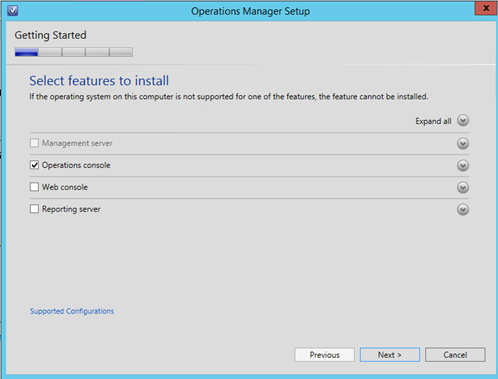
Once the Operations Manager console is installed, you should update it to the same rollup update than your management server.
Import required management packs
First download these management packs:
Next extract and import these management packs from SCOM console:
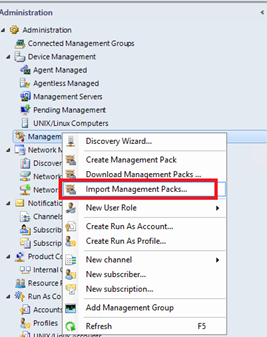
Add them from disk.
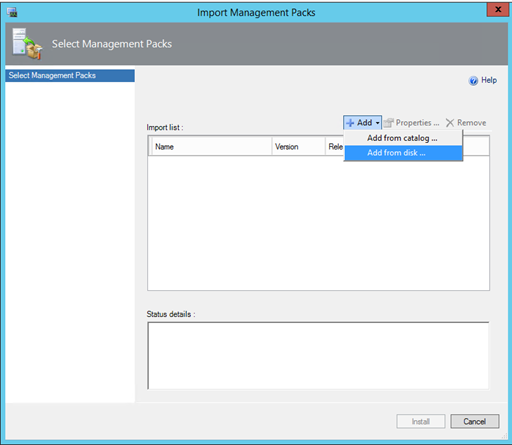
Once you have selected all files from both management packs, just click on import.
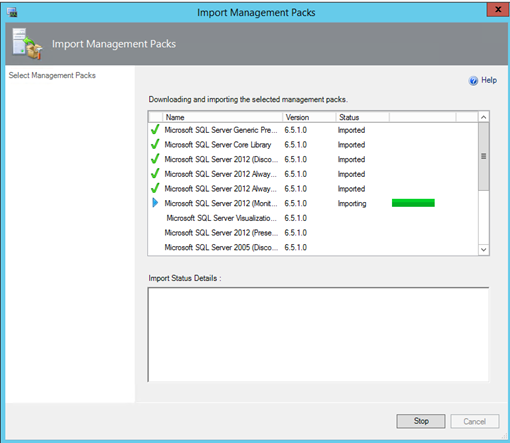
Repeat the above procedure but this time instead of adding management pack from disk, select add from the catalog. Search the below management packs:
- Windows Server Internet Information Services Library;
- Windows Server Internet Information Services 2003;
- Windows Server 2008 Internet Information Services 7;
Once you have found them, you can import them.
Credentials
To connect Virtual Machine Manager to SCOM, we need an account in the Administrator user role from Virtual Machine Manager. On my side I have added the account Home\sa-omg-mgtact to VMM administrator user role.
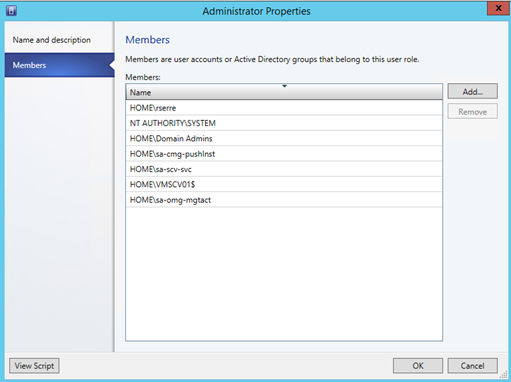
Next in Operations Manager, I add the group Home\GG-VMMADM to the Operations Manager Administrators user role. This group contains a service account used by VMM.
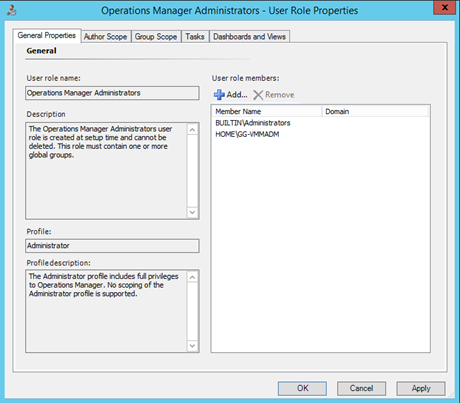
Connect Virtual Machine Manager to SCOM
In Virtual Machine Manager console, navigate to settings and System Center Settings. Then right click on Operation Manager Server and click on properties.
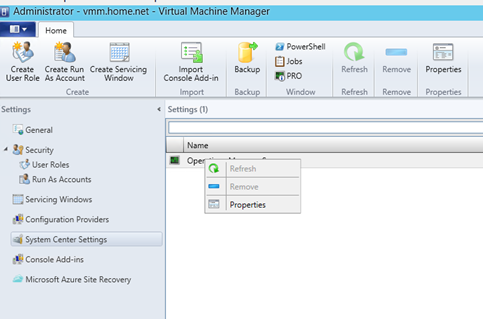
First screen details requirements to connect Virtual Machine Manager to Operations Manager. Verify that all is ok and click on next.
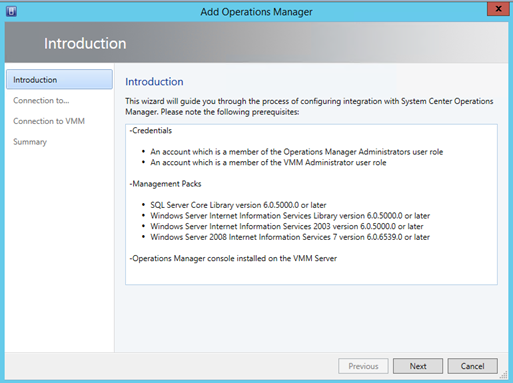
Next specify the server name of a management server and select the Run As account that has been added to Operations Manager Administrators user role.
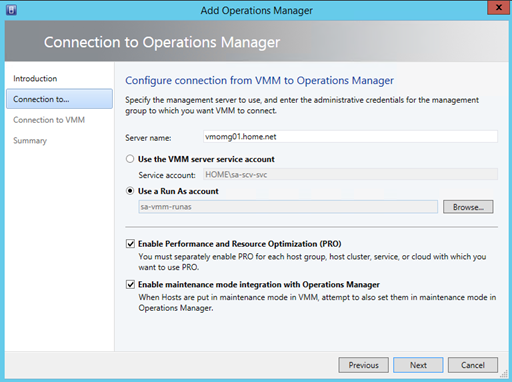
Then specify an Operations Manager account that will be used to connect to Virtual Machine Manager. If you have not already added it to VMM Administrators user role, the wizard will add it for you.
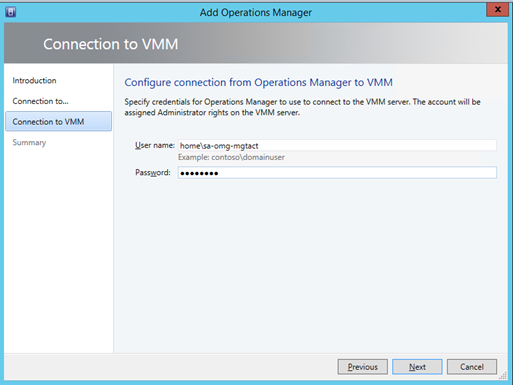
Once Virtual Machine Manager and Operations Manager are connected, you can right click on Operations Manager settings and properties again. The connection status should indicate OK.
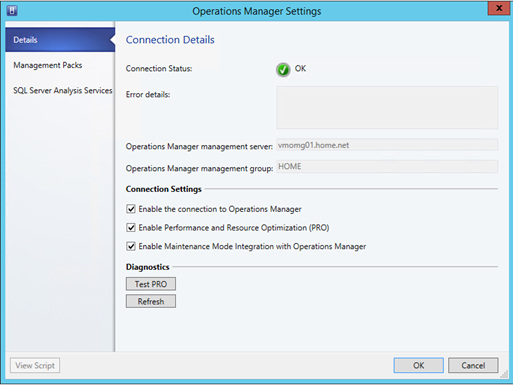
SQL Server Analysis Services
First connect to your Analysis Service and add a VMM Run As account to the Server Administrators:
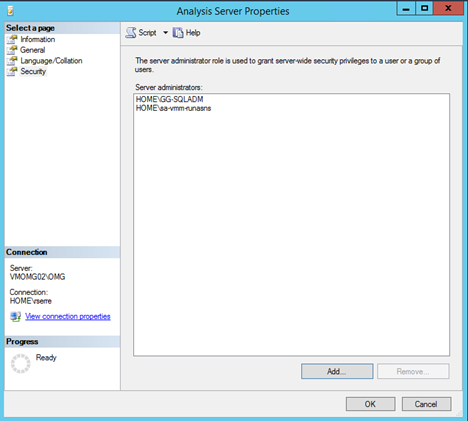
Next you have to install Microsoft® SQL Server® 2012 Analysis Management Objects on each VMM server node.
Come back to the Virtual Machine Manager console and edit properties of Operation Manager Settings. Next select SQL Server Analysis Services. Specify the server that hosts the SCOM Reporting Service and the Analysis Service. Then specify the SSAS instance name, the port (0 means default port) and the Run As account with administrative privilege on SSAS instance.
Be careful, the instance name between the Analysis Service and the Reporting Service must be the same. Moreover the Reporting Service must allow report access on port 80 by HTTP. For further information you can read this TechNet topic.
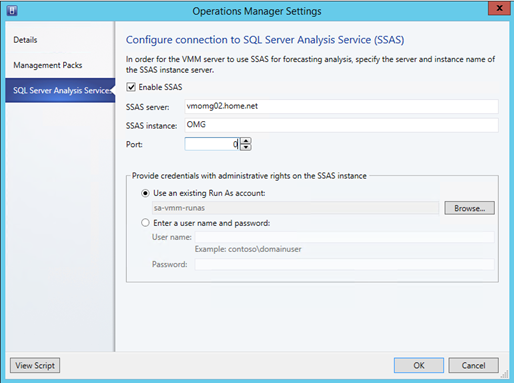
Monitor Virtual Machine Manager
First thing enabled from Virtual Machine Manager is the Performances and Resources Optimization (PRO). It indicates issues on Hyper-V hosts or Virtual Machines as below.
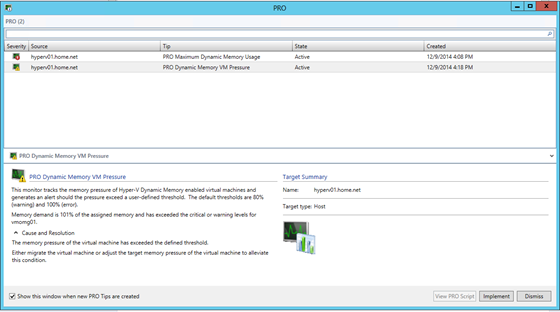
Next if you navigate in the SCOM console you should have three new folders:
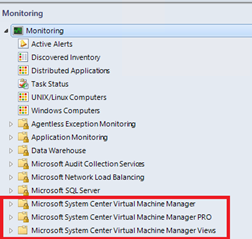
First a diagram view is available that shows what is monitored in the virtualized infrastructure.
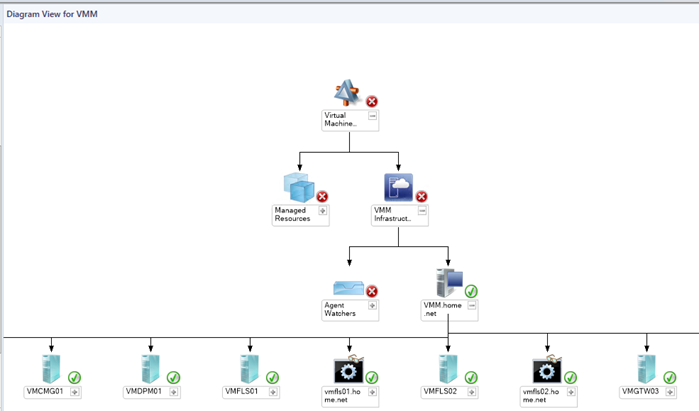
Next many monitors are available to check the health of components managed by Virtual Machine Manager. Below you have three examples: the clouds, the hosts and the virtual machine health.

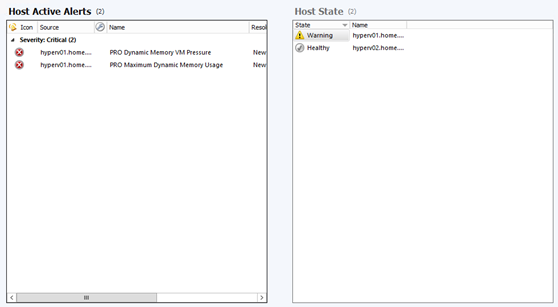
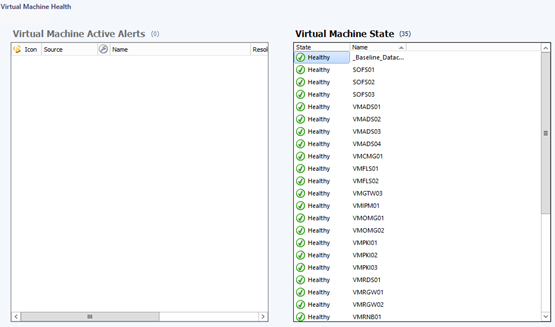
Some performance counters are also available. Below this is an example of performance counters about Hyper-V host free memory and network packets received by a virtual machine.
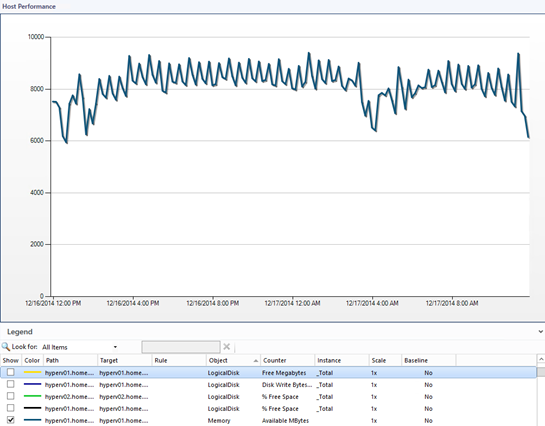
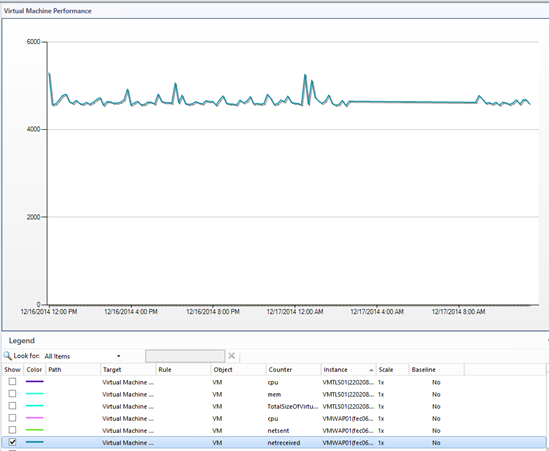
Import management pack for VMM host and Virtual Machine dashboards
In May 2014, new dashboards were available for Virtual Machine Manager. These dashboards look better than the others. So why not install them? J
Before importing this management pack, make sure that your management server is updated to at least the rollup update 2. Moreover this management pack requires Component Library Management Pack. You can import this management pack from this path:
<Install Dir>\Microsoft System Center 2012 R2\Operations Manager\Server\Management Packs for Update Rollups
Once you have imported this management pack, you can download the management pack for Virtual Machine Manager host and Virtual Machine dashboards here. Next extract it and import it from the SCOM console.
Once the management pack is imported, you should have two new dashboards:
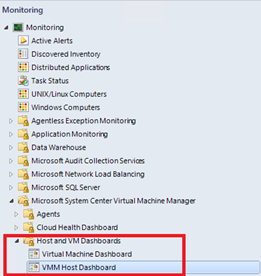
Below this is the VMM Host dashboard J.
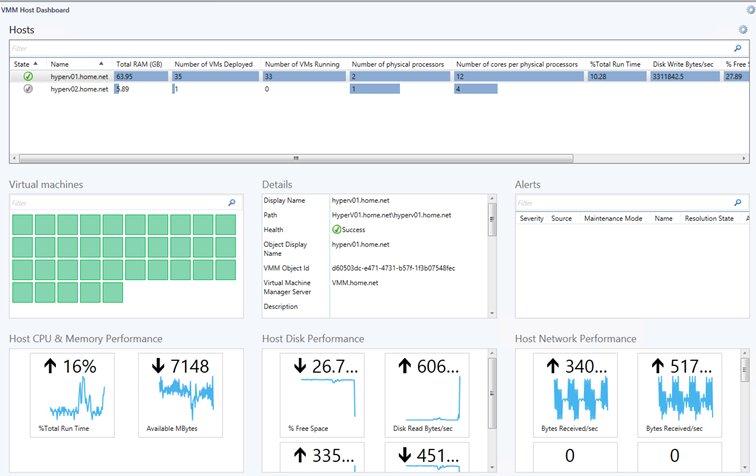

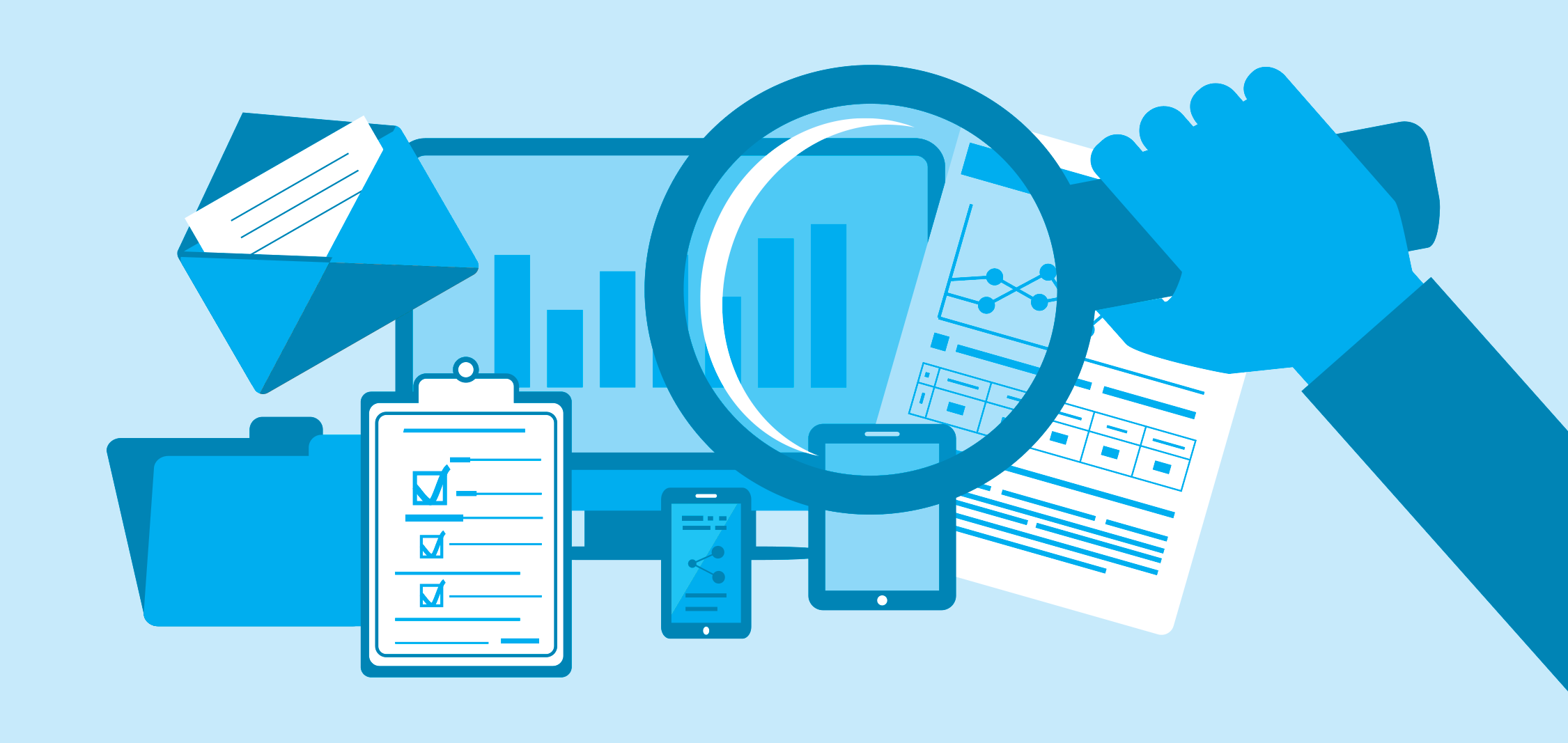





where can I get the below management pack. SCVVM 2019 and SCOM 2019 are running in my environment and stuck due to below management pack
Windows Server Internet Information Services Library;
Windows Server Internet Information Services 2003;
Windows Server 2008 Internet Information Services 7;