Bare-Metal Recovery (BMR) enables you to make a full protection of a machine. Usually BMR is used on servers. Thanks to BMR, even if a server crashes, you can restore it from a recovery point. The main advantage of BMR is that the restoration is performed very fast. In the example of this post, the restoration of a virtual domain controller is accomplished in 10 minutes.
In this post we will see how to restore a server with Bare-Metal Recovery protection in Data Protection Manager 2012 R2. The server to restore is a virtual domain controller on Windows Server 2012 R2. Previously I have made a full system protection of this server. For this example, servers are named as below:
- Protected server: VMADS01
- DPM server: VMDPM01
There are two steps to restore a server with BMR protection:
- Recover a BMR backup
- Restore a server with Bare-Metal Recovery
Recover the Bare-Metal Recovery
First of all, I verify that VMADS01 is protected rightly. I need at least one recovery point for this test. So the below screenshot shows you that replica of VMADS01 is all right’s. So let’s go to recover the Bare-Metal Recovery.

First open the Recovery tab. In Browse field, enter the name of your server. Choose a recovery point with the calendar. Once you have chosen a recovery point, right click on Bare-Metal Recovery as below, and select Recover.
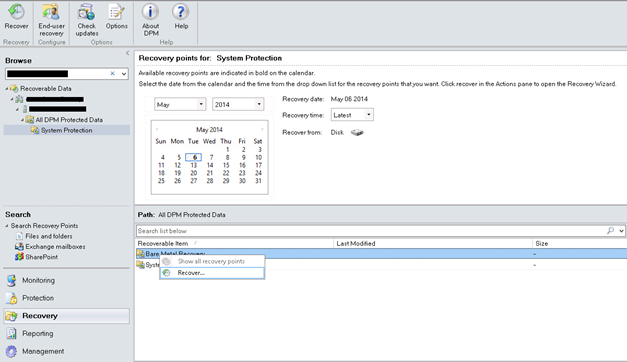
On the first screen of recovery wizard, just click next.
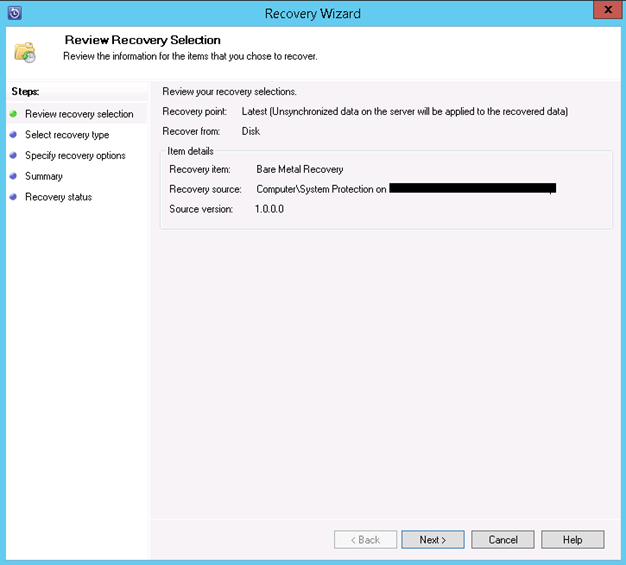
Because I have no tape library, I want to copy recovery files to a network folder. So the recovery will be performed across the network.
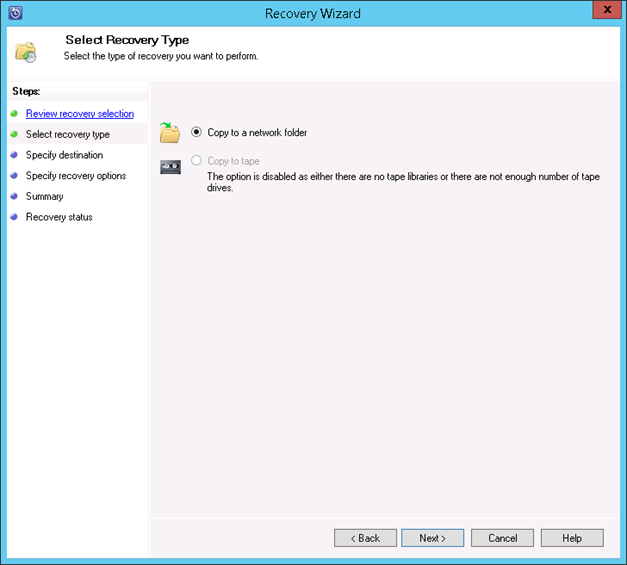
On specify destination screen, click on Browse and choose where you want store the recovery files. I choose VMDPM01 on D:\Restore folder.
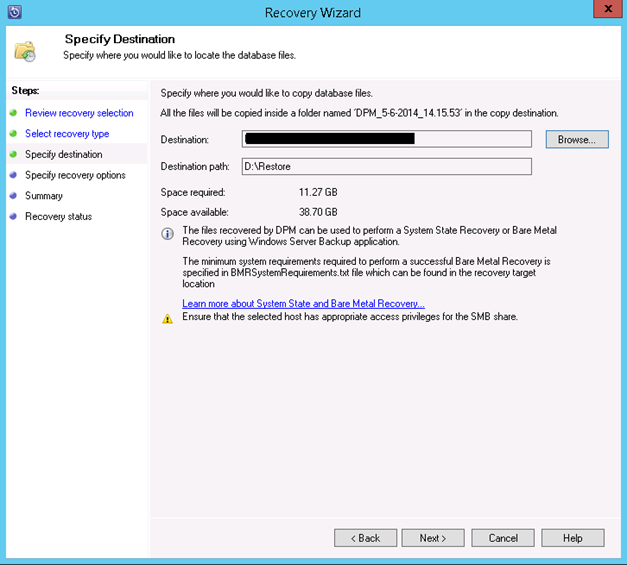
Next configure recovery options as you want. You can for example set the network bandwidth uses for recovery needs, an E-mail notification or security option.
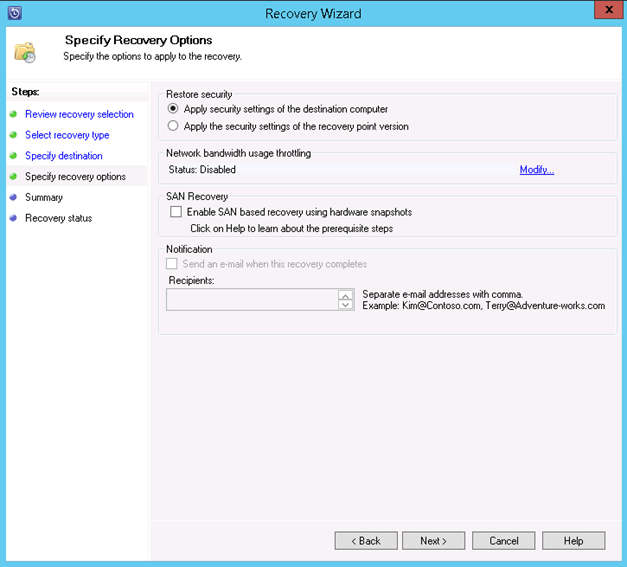
Once all parameters are set, click on Recover to copy files where you have specified.
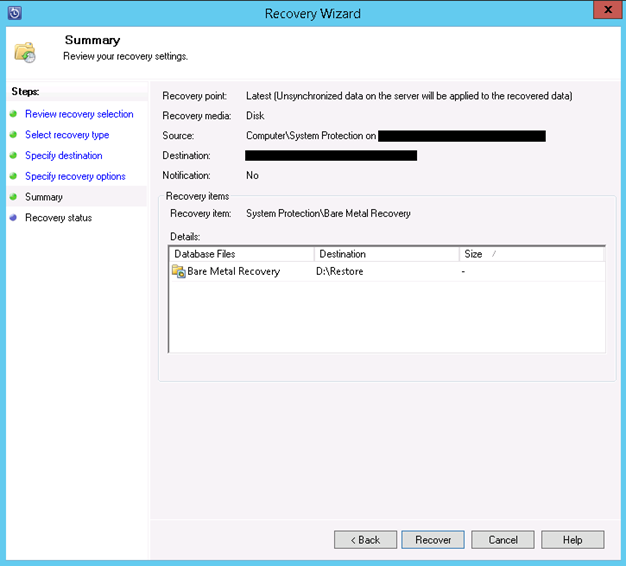
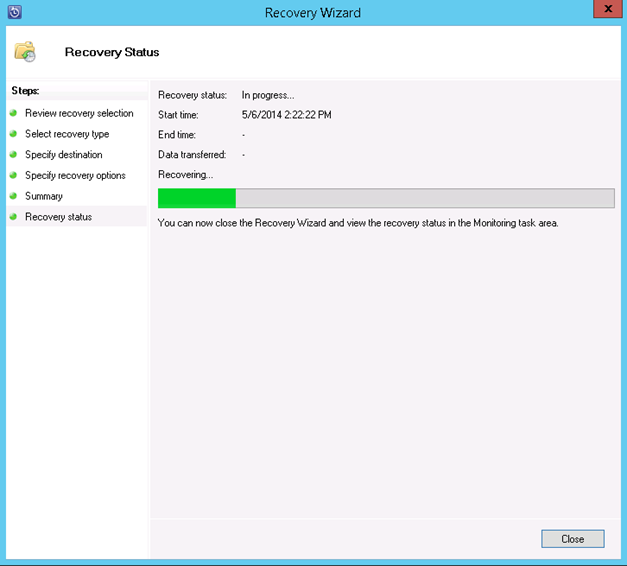
During the recovery process, you can view the state on Monitoring tab.
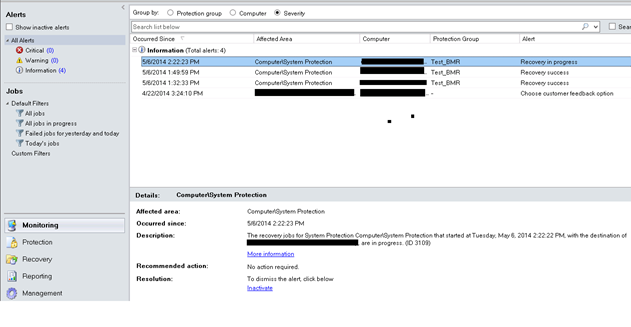
Once the recovery process is finished, you should have a recovery success alert.
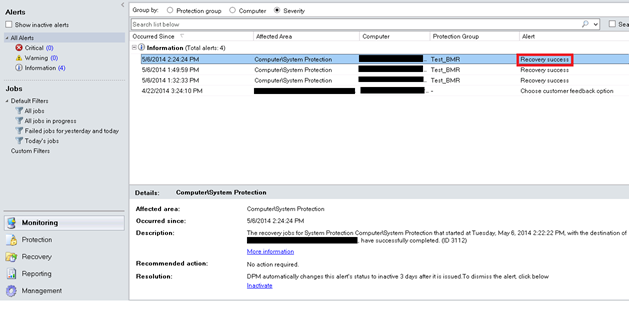
Open the folder where are located recovery files and rename it with a shorter name. This is to ease the recovery process in the next steps.
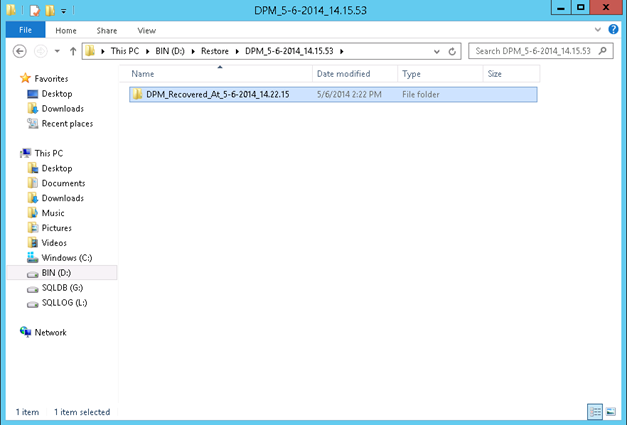
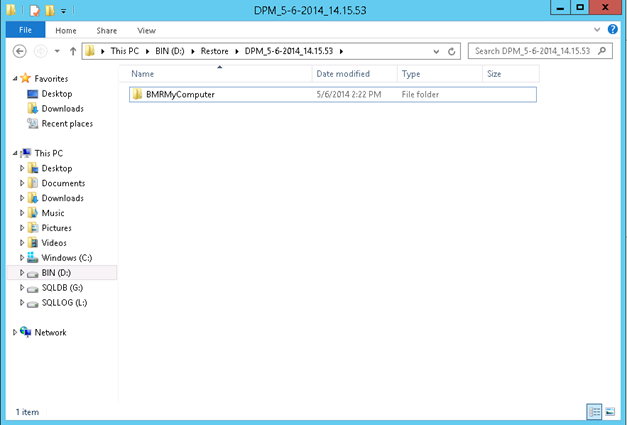
Create a share on your recovery folder.
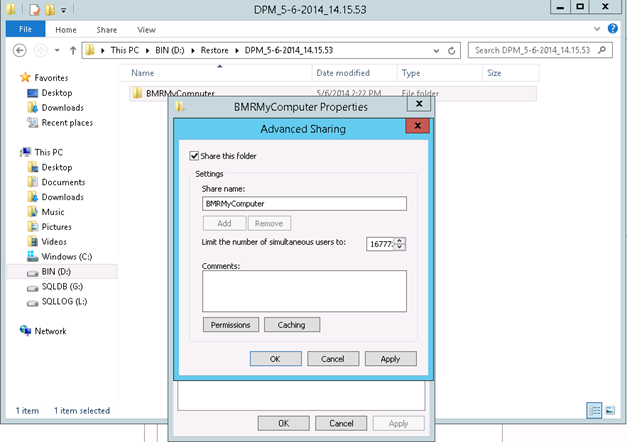
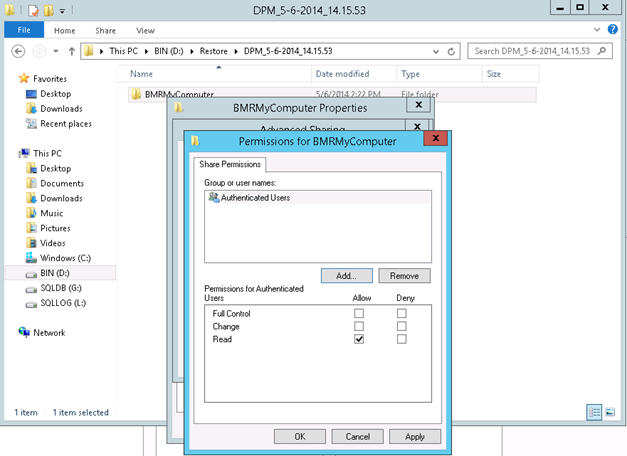
Now that recovery files are hosted and ready to be used, we will see how to use the restore files from server side.
Restore a server with Bare-Metal Recovery
First, insert ISO of your operating system to boot on the Windows Server installer. For me, the OS is Windows Server 2012 R2.
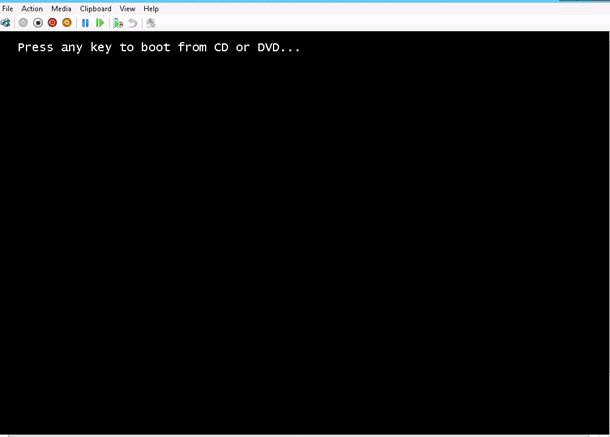
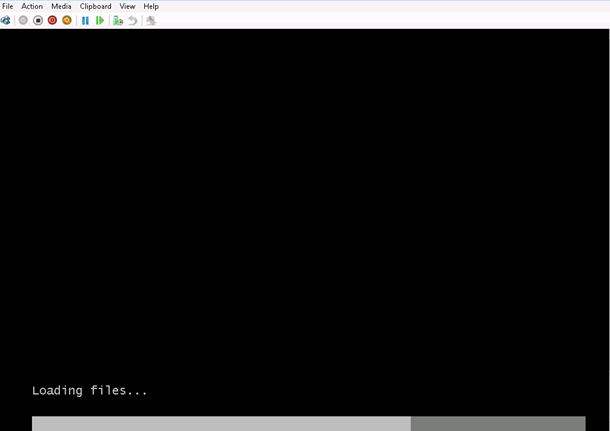
Choose your language as fresh OS installation.
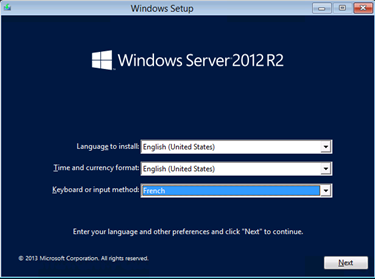
Next click on Repair your computer.
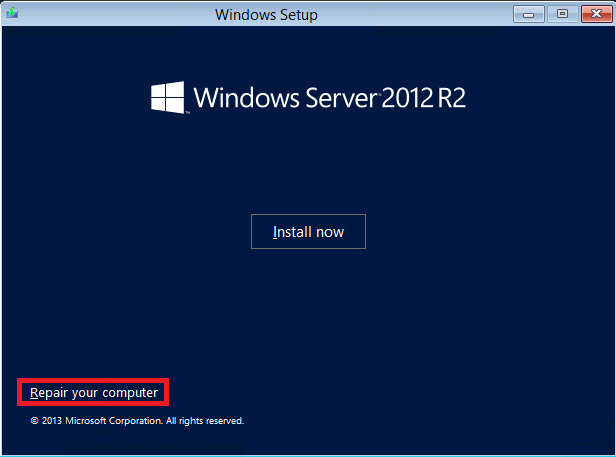
Then click on Troubleshoot.
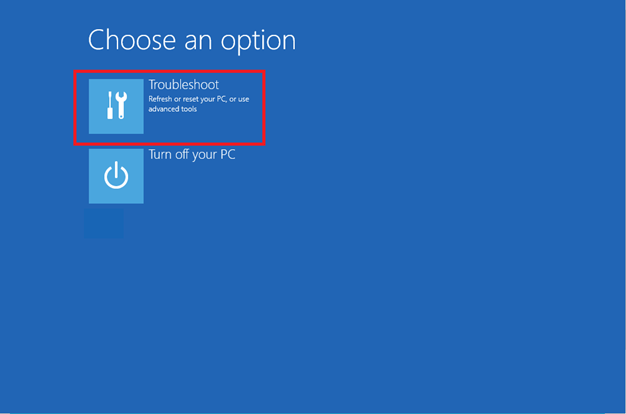
Click on System Image Recovery.
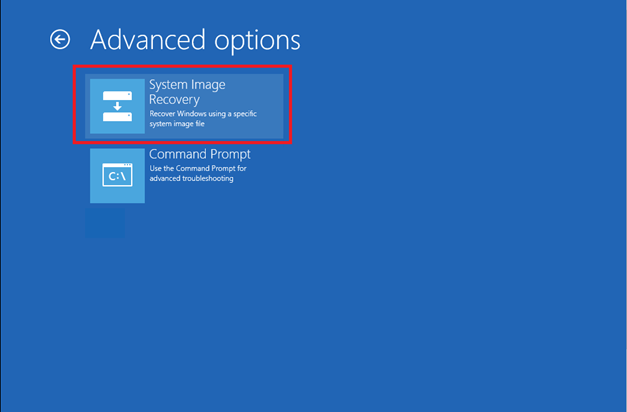
The below warning is normal. Because my machine has no data on its hard disk, no system image is stored. So just click cancel.
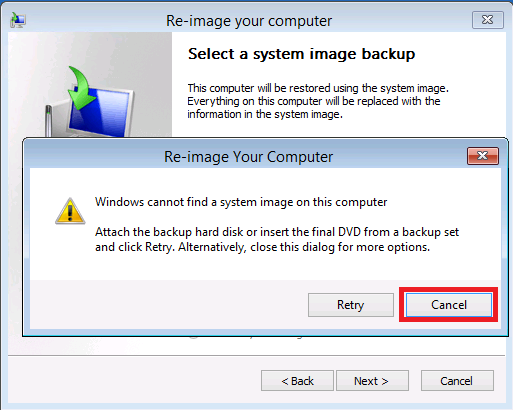
So click on Select a system image.

Click advanced to take recovery files from a network share.
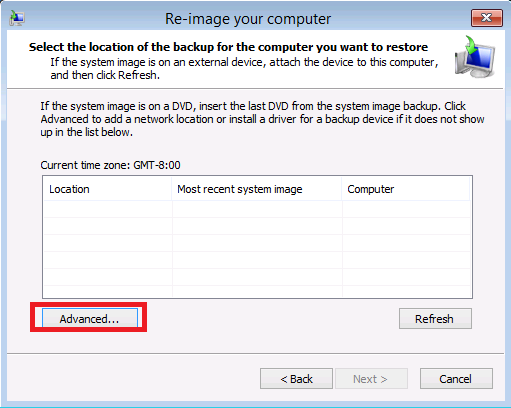
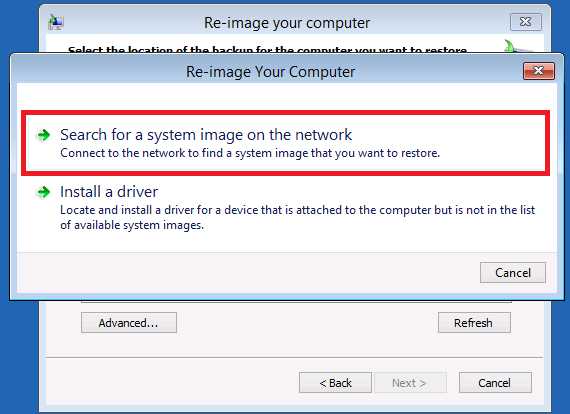
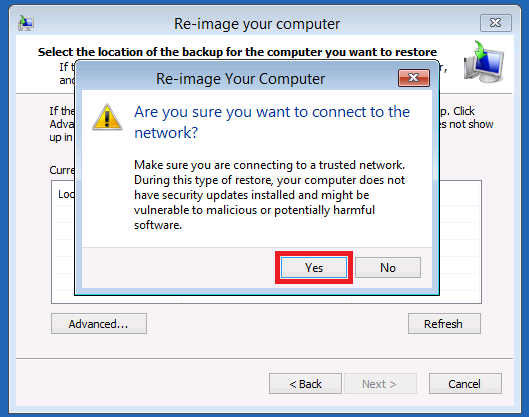
Enter the network folder. For my example the network folder is \\VMDPM01\BMRMyComputer.
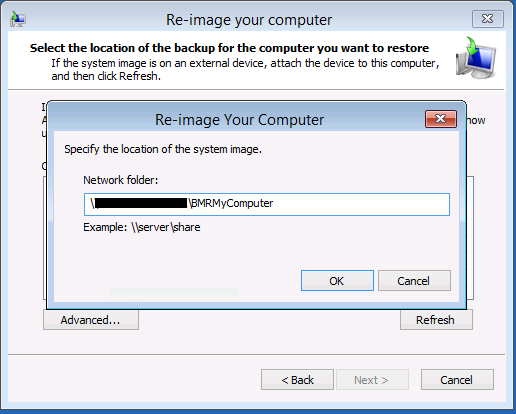
So the backup is listed. Select it and click next.

Select what you want to restore and click next.
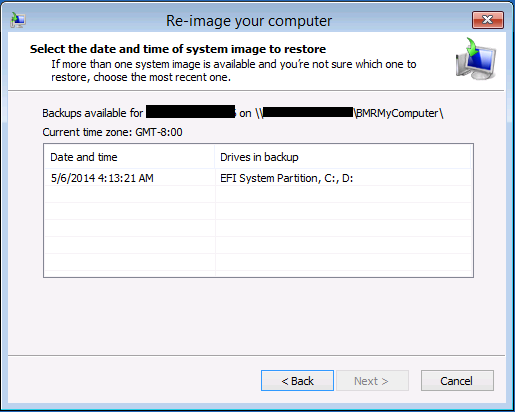
In this section you have additional options. For example you can restore only one disk or install additional drivers.
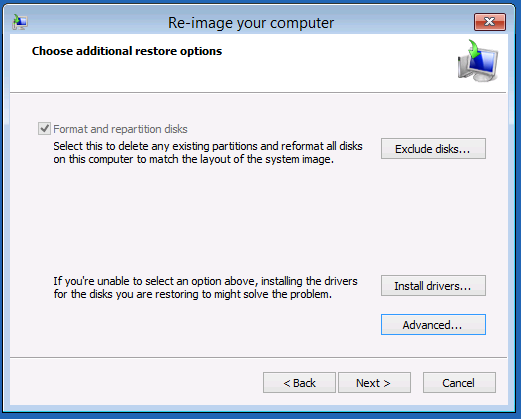
Click on finish to launch the restoring of your system.
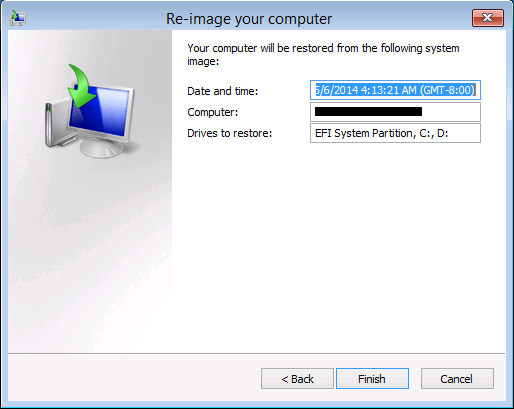
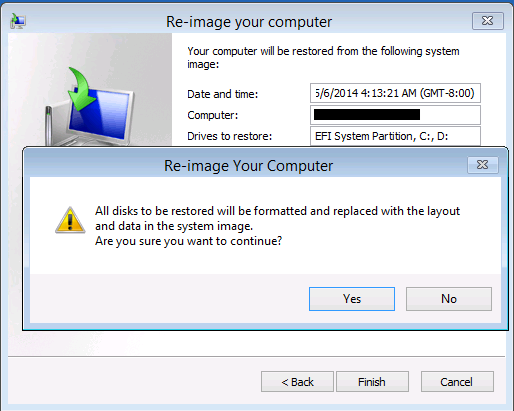
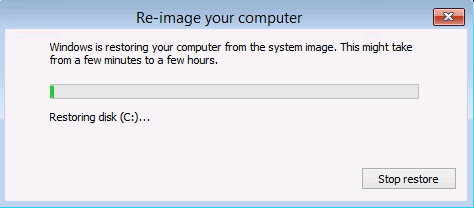
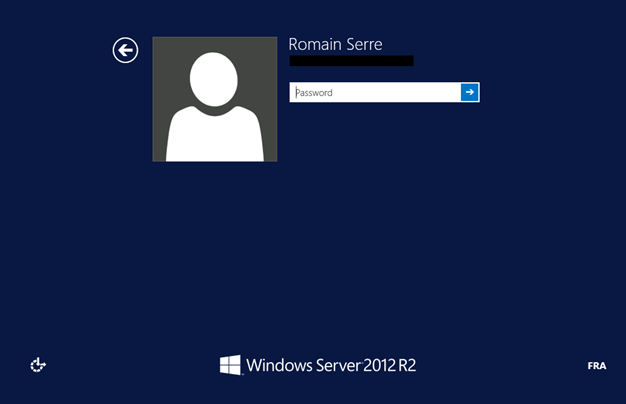
In barely 10 minutes, my server is restored. Because this server is a domain controller, I have checked about the behaviour of the replication process. It is impressive because the Active Directory service knows that a restoration took place and so it ask a replication from its friends!
As you have seen, the restoration process is pretty easy and fast so Bare-Metal Recovery protection is a good way to protect servers. However the main disadvantage of this protection type is that it uses a lot of storage space because all data are saved. But I am ready to lose some storage space for this awesome protectionJ.






Hi, I hope you can help me with my problem..
I’m in the testing stage using DPM 2012R2 in hopes to replace our Platespin Server.
The problem I’m running into is that dpm would not give me an option to do Bare Metal protection on physical servers. I can get bare metal protect option if I’m protecting virtual servers but on physical machine I only get to protect volumes and system state.
Physical Server
https://drive.google.com/file/d/0B-Yhh5YV7ZsKVmZkMEpkQ2UwUlE/edit?usp=sharing
Virtual Server (protect with bare metal and system state)
https://drive.google.com/file/d/0B-Yhh5YV7ZsKRU1hSUlKQ0owUVE/edit?usp=sharing
Hello,
Do You have installed the Windows Server Backup feature on your physical server?
Yes, Windows Server Backup is installed..
https://drive.google.com/file/d/0B-Yhh5YV7ZsKM1M4dTEybFliZ1U/edit?usp=sharing
Could you confirm that your physical server is not in an unsupported scenario:
The following scenarios are not supported for BMR:
Computers running Windows Server 2003.
Computers running client operating systems like Windows XP or Windows Vista or Windows 7.
A DPM server cannot protect itself for BMR.
Disk-Tape protection is not supported for BMR. However, long-term to tape with short-term to disk (D-D-T) is supported.
Your DPM server is not installed on your physical server ?
Moreover, please double check that:
Support for protecting computers running server operating systems with DPM 2012
Issue: The following protection scenarios are supported:
Windows Server 2012 R2 can be protected with DPM 2012 R2 only.
Windows Server 2012 clients can be protected with DPM 2012 R2, and DPM 2012 SP1.
Windows Server 2008 R2 with SP1 and Windows Server 2008 R2 can be protected with DPM 2012 SP1 and DPM 2012 R2.
Windows Storage Server 2008 can be protected with DPM 2012 SP1, and DPM 2012.
Windows 2003 R2 with SP2 server or Windows 2003 R2 can be protected with DPM 2012 with SP1 And DPM 2012.
********Computers running Windows Server 2003.
********Computers running client operating systems like Windows XP or Windows Vista or Windows 7.
********Support for protecting computers running server operating systems with DPM 2012
********Issue: The following protection scenarios are supported:
********Windows Server 2012 R2 can be protected with DPM 2012 R2 only.
********Windows Server 2012 clients can be protected with DPM 2012 R2, and DPM 2012 SP1.
********Windows Server 2008 R2 with SP1 and Windows Server 2008 R2 can be protected with DPM 2012 SP1 ********and DPM 2012 R2.
********Windows Storage Server 2008 can be protected with DPM 2012 SP1, and DPM 2012.
********Windows 2003 R2 with SP2 server or Windows 2003 R2 can be protected with DPM 2012 with SP1 And *********DPM 2012.
Answer: Physical server is running Server 2008 R2 sp1
********A DPM server cannot protect itself for BMR.
********Your DPM server is not installed on your physical server ?
Answer: The DMP 2012R2 is running a VM. The machine I’m trying to bare metal protect is a HP Proliant BL 460c G7
********Disk-Tape protection is not supported for BMR. However, long-term to tape with short-term to disk (D-D-T) is supported.
Answer: Storage is Disk – Disk
Note: The Target server and the Dpm server are on two different domains. The dpm agent (DPMAgentInstaller_amd64.exe) was installed on the target and the following commandlet was used to tell the target machine which DPM server to use (SetDpmServer.exe -dpmservername dpmsrv -isNonDomainServer -userName ——–).
Once the above steps were completed, on the DMP server, the agent was attached using “Computer in a workgroup or untrusted domain”..
The Target physical server is attached but unprotected.. When running the Protection wizard I’m able to see options to protect everything except do a BARE METAL protect..
Ha, ha.. I just found out why I’m having issues… according to Microsoft, bare metal protection is NOT supported when the target is in an Untrusted domain…
Well done :). When options are missing in DPM, it is often due to unsupported scenario.
Thanks so much for responding.. I’m really happy that I found your site. You cover topics that are of GREAT interest to me. So I’ve booked marked the site and will be following from now on..
Thanks again.
Many thanks for your comment :). I’m glad that my topics can help you.
Hi Romain,
thanks for the great article.
I’ve a question not properly related to BMR. I wanted to install a physical 2012R2 to use it as RDS in session-host mode, let’s say the old Terminal Server and use it in a classRoom environment, so each class would need its specific software/applications. Now, each time a new course starts I wish to revert to a “point0” or “vanilla state” where the RDS server is clean and read to use for other applciations.
Do you think BMR is suitable for this? The pain would be to physically start the server from a CD/DVD and follow the steps you wrote in the article. System Restore would be enough? any other solutions?
thanks!
Hi Alessio
I don’t think that BMR is suitable for your needs. Backup are made for disaster recovery and as “the last chance”. Backups require much attention. Moreover as you said, It is necessary to make some manual steps.
In my university they had similar needs as yours. They have built an image of the operating system with all applications installed and every night they reinstalled the system from PXE. I think this is the good method for your needs.
When specifying the share name one assumes that there is a functioning DHCP server. If that is not the case one must assign an IP address via netsh command using the console (SHIFT + F10)
Indeed 🙂
Hi there,
We just have DPM2012R2 up and running. Now we need to replace an old 2012R2 server for a new one. normally we downgrade the old RODC (with an other IP address and other name) to a member server and add the new RODC server, with the old name an old IP address to the AD. I just want ro restore all data on the D-partition. It’s a fysical machine, by the way.
How does DPM work in this case ? Do I need to install the agent on the new server and can the data, that is in our DPM server still be used ? How do I get the new server reconnected to the data of the old one ? Is this possible, by the way ?
I hope you can tell me.
Sincerely,
Ben.
Hi,
If you do not make a bare-metal restoration as described in this topic, you have to installed the agent in the physical server to be able to restore on partition.
Romain.
Hi,
I try to restore to VMware VM but there is error 0x80042412.
If there a solution.