This article will present the SQL Server 2012-2014 AlwaysOn Availability Group feature and describe how-to implement a virtualized AlwaysOn Cluster with four WS2012 R2 Core nodes and four Availability Groups. I will post later articles about Administration, Troubleshooting and Monitoring.
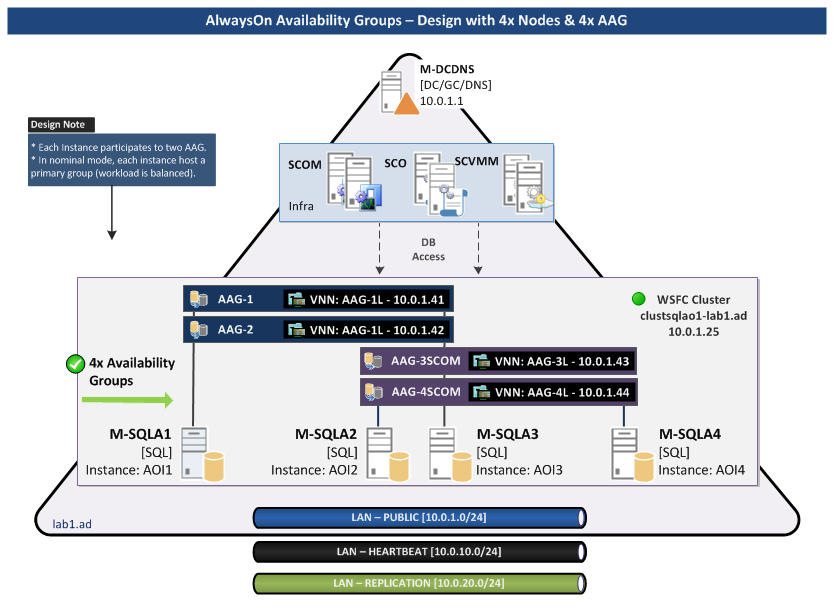 All nodes will be Virtualized on Hyper-V 2012 R2
All nodes will be Virtualized on Hyper-V 2012 R2
For the demonstration of AlwaysOn Availability Groups capabilities, the Cluster will be configured with four Availability Groups dispatch on four nodes (with this configuration, all SQL instances can be active at the same time, the workload is balanced and the environment supports the loss of one datacenter)
Parts:
This part presents the AlwaysOn Availability Group feature (how it works, license, restriction, description of components …).
This part covers the AlwaysOn AG Environment Preparation (Design, Configuration, Services Accounts, Storage, Network, Security requirements …
Part 3 – Install and Configure Windows Server 2012 R2 in Core mode
This part covers the installation and configuration of Windows Server 2012 R2 in core mode.
Part 4 – WSFC Cluster Creation
This part covers the WSFC Cluster creation and configuration (Quorum, Guest Clustering tuning, CNO/VSO AD Prestage …)
Part 5 – Install SQL Server on Core Server
This part covers:
- SQL Server Installation (automation with configuration file)
- SQL Server Configuration through PowerShell (network, memory, security, AlwaysOn …)
- Download PDF
- Download Scripts
Part 6 – Create AlwaysOn Availability Groups
In this part I will create Availability Group from the Wizard. This AAG will be configured to communicate over the default network (Public).
Part 7 – Create AlwaysOn Availability Groups (Advanced, with dedicated replication network)
This part covers the creation of an empty AG from Transact-SQL with communication configure on a dedicated network and the configuration of SCOM and SCO databases in the Availability Group
Part 8 – Methods to add Database to Availability Groups (SCOM example)
This part covers the configuration of database in Availability Group through SQL Management Studio, Y-SQL or PowerShell. Example will be realized with the SCOM Databases.
Part 9 – Check Availability Group through PowerShell
PowerShell commands to check Availability Group (Copy status, etc…)
ANNEX (Part 6/7) – Manage SQL Endpoint
How-to manage SQL Mirroring Endpoint with PowerShell commands or Transact-SQL queries.
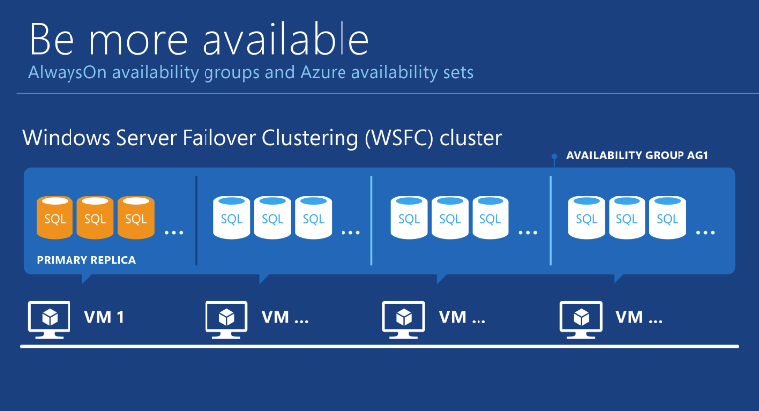
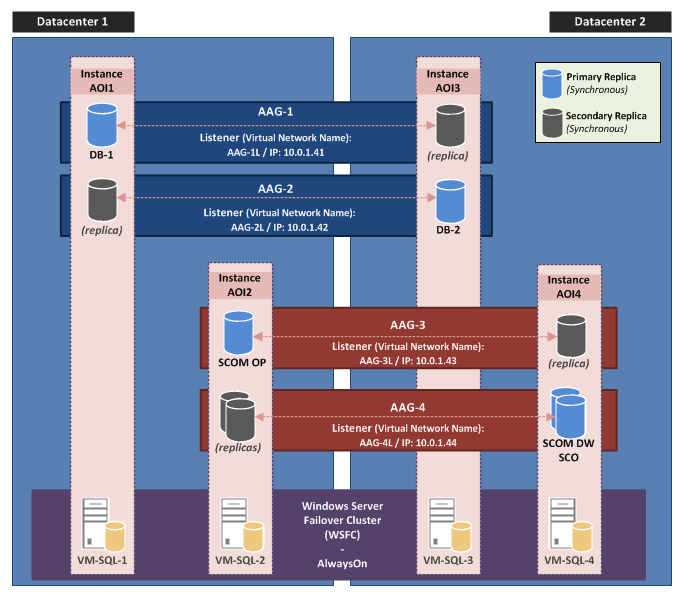



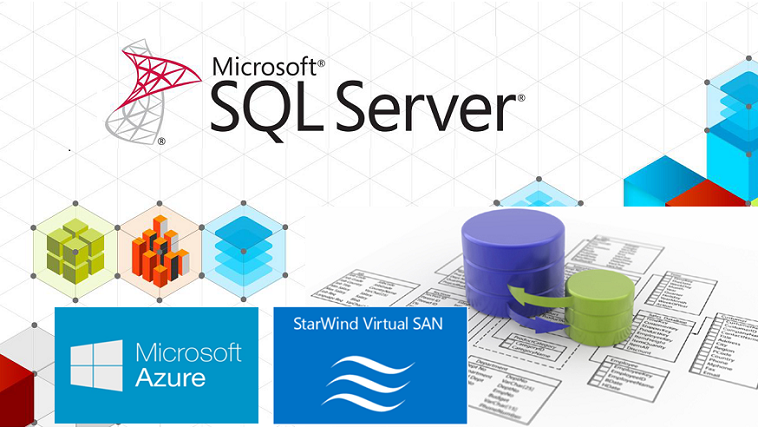

Very helpful and informative guide, in ways it’s better than Microsoft’s own docs.