VMware vCenter is a management software for your vSphere environment. It enables to manage from a single pane of glass all your VMware virtual infrastructure. Last month, VMware has released the vSphere 6.5 version which includes the vCenter. vCenter comes in two versions:
- A Software to be deployed on a Windows Server (physical or virtual)
- A virtual appliance that is based on Linux (vCenter Server Appliance: VCSA)
Since vSphere 6, the VCSA can manage more hosts and more VM and is more robust and scalable. With vSphere 6.5, the VCSA support the simplified native vCenter High Availability which is available only for the VCSA (not for Windows).

The below table introduces the Windows versus VCSA scalability (vSphere 6.0 information):

As you can see, there is no advantage anymore to use Windows vCenter. Moreover, with vSphere 6.5, the update manager is integrated to vCenter. You don’t need Windows for that anymore. The VCSA is free where you have to pay a license for the Windows vCenter. The only con of VCSA is that it is a black box.
In this topic, I’ll show you how to deploy a standalone VCSA 6.5 from a client computer.
Requirements
To deploy your VCSA 6.5 you need the following:
- A running ESXi host reachable from the network
- The ISO of VCSA 6.5 (you can download it from here)
- At least 4GB on your host and 20GB on a datastore
Step 1: Deploy the VCSA on an ESXi
Once you have downloaded the VCSA 6.5 ISO, you can run vcsa-ui-installer\win32\installer.exe

When you have run the installer, you can see that you have several options:
- Install: to run the VCSA installation (I choose this option)
- Upgrade: if you want to upgrade an existing VCSA to 6.5 version
- Migrate: to migrate a Windows vCenter Server to vCenter Server Appliance
- Restore: to recover the VCSA from a previous backup

In the next screen, the wizard explains you there is two steps to deploy the VCSA. In the first step, we will deploy the appliance and in the second one, we will configure it.

Next you have to accept license agreement and click on next.

Then choose the deployment model. You can select to embed the Platform Services Controller (PSC) with the vCenter Server. Or you can separate the role as explain in the below schema. PSC manages SSO, certificate stores, licensing service and so on. The second deployment model is recommended when you want share these services between multiple vCenter Server instances. For this example, I choose the first one and I click on next.

Then specify the ESXi or the vCenter Server where the appliance will be deployed. I specify a running ESXi, the management port and the root credential.

Next I specify the VM Name and the root password for the VCSA.

In the next screen, you can choose the appliance size. More the virtual infrastructure is huge, more the VCSA needs vCPU, RAM and storage.

Then choose a datastore where the VM will be deployed and click on next.

In the next screen, specify the network configuration of the VCSA. If you specify a FQDN in system name, be sure that the entry exists (with the right IP address) in the DNS server. Otherwise you will have an error message.

To run the appliance deployment, click on finish in the below screen.

While the deployment occurs, a progress bar will show you where you are in the deployment process.

If you connect to the ESXi from the web interface, you can see that the VM is well deployed.

When the deployment is completed, you should have the below screen.

Click on continue to process in the step 2.
Step 2: Configure the appliance
In the step 2, we will configure the appliance. In the first screen, just click on next.

Then, specify some NTP server to synchronize the time.

In the next screen, provide SSO information to manage your vSphere infrastructure.

Next you can accept to join the VMWare’s Customer Experience Improvement Program (CEIP) or not.

To finish, click on finish to run the configuration.

During the configuration, you should have a progress bar to inform you where you are in the process.

Once the configuration is finished, you should have the below screen.

You can now connect to the vSphere Web Client. The URL is indicated in the above screenshot.

Appliance monitoring
The VCSA provides an interface for the monitoring. You can connect from https://<SystemName>:5480. You can use root credential.

As you can see in the below screenshot, you can have the overall health status from this interface.

You can also monitor the CPU and memory of the appliance.

And you can also update the appliance from this interface.

Conclusion
Since vSphere 6.0, the VCSA is really highlighted by VMware. Moreover, since vSphere 6.5, the Update Manager (VUM) is integrated in vCenter. In my point of view there is no advantage to use Windows vCenter Server anymore compared to VCSA. As you have seen in this topic, the VCSA deployment is really turnkey and easy.



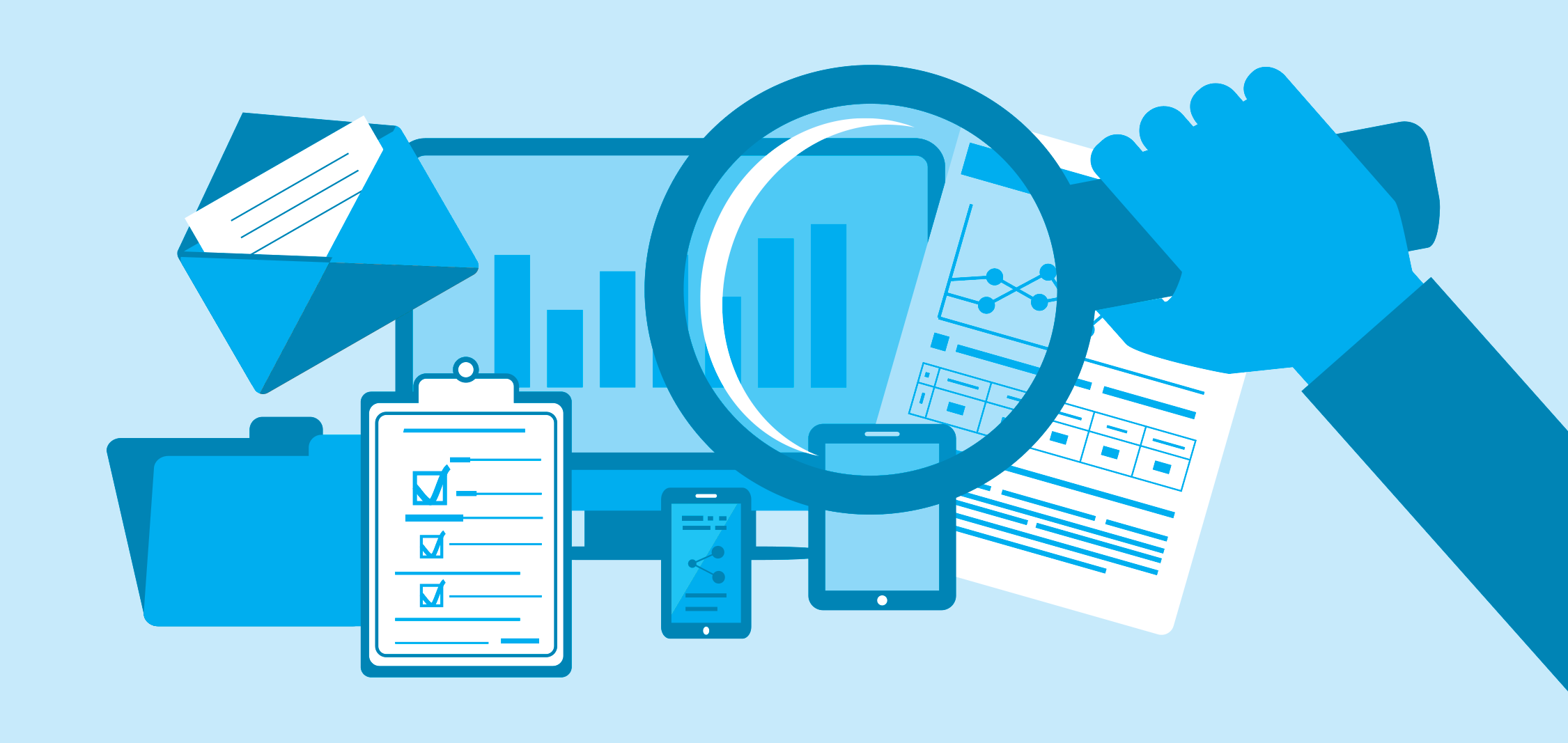



Do u know how to setup a dns server to allow 6.5 vcsa?
Hi,
I’m sorry I don’t understand your question. What do you need ?
Fantastic article and do u have a article about dns servers how to setup?
Hi,
Maybe you can find an anwser here: //www.tech-coffee.net/authenticate-to-vcenter-from-active-directory-credentials/
Thank you for the information, I will try this. Do you have any articles on setting up a domain for users that were previously on workgroup? I have AD initially setup, but desire to add them to OU and need a PDF Guide.
Hi,
Sorry I’ve not this kind of topic in stock :p
Getting error VCSA ERROR] – Details Task failed on server: Module ‘CPUID’ power on failed
It’s seems that the VM won’t start. Could you give more specific information about your environment ?
How do you get pass 10 GB memory required? I followed you instruction and I got error message about not enough memory on the host. Deployment size is Tiny, it requires 10GB memory,
You need 10GB of memory at least on your host for vCSA. tiny deployment regards the storage and not the memory.
if you are using type 2 hypervisor like vmware workstation you should increase 10GB of RAM to proceed with embedded PSC this is a bug of windows 7 or higher
Thank you for your feedback !
I tried to install v center VCSA in ESXI ,uqing the same methode ,bu I couldnt login the vcenter appliance ,I am using windows 7 with any domain or controller ,tring to acess vSphere Web Client (Flash) but the got the message “you are not autorized to acess ” ,does that mean I need to be enrolled in the domain controller ?
I got also the error when trying to connect the vcenter suing the vsphere client ,saying that click install to install file from server “0.0.0.0” ,but the operation stoped when I click on
Could any one give us a help
have you tried to login using the local (administrator@vsphere.local) account ?
hi,, I just finished install vcsa 6.5 using external PCS,, but with tiny configuration, if one day I Need to upgrade the vcsa (using small or large configuration) is it possible ? how to do that ?
hi, I am not able to install vcsa 6.5 (downloaded from vmware site) either on a workstation nor on a newly installed server 2016. Getting the error
a javascript error occured in the main process
uncaught exeption:
typeerror: q.denodeify is not a function
at object. (C:\temp\install\vcsa-ui-installer\win32\fesources\app\node_modules\fs-jetpack\lib\fil_ops.js137:…
at module.compile (module.js541:32)
at object.module._extensions.js(module.js550:10)
at module.load (module.js:458:32)
at trymoduleload (module.js:417:12)
at funktion.module._load (module.js:409:3)
at module.require (module.js:468.17)
at require (internal/module.js:20:19)
at object. C:\temp\ordner\vcsa-ui-installer\win32\fesources\app\node_modules\fs-jetpack.js:8:15)
at module._compile (module.js:541:32)
any idea? have also tried the various update version from 6.5 like u1d or u1c etc.
Thanks in advance
What is your scenario (A migration, a vCSA update, a new installation ?)
Hi thanks for your reply. its a complete new installation in my homelab
little update: have now also tried under virtualbox with a newly installed windows 7 64 bit: if I fire up installer.exe again, I get again prompted with the same error just after double-click.
I can’t imagine I shall be the only one facing this problem under these different constellations :-/
Hi thanks for your reply. its a complete new installation in my homelab. I just installed a new windows 7 within virtualbox and the error persists as soon as i click on the installer.exe.
Hi, thanks for your reply. It’s for a new insallation. I even installed a new win7 now in virtualbox, but with the same result/error, as soon as i click on the installation.exe
I’m sorry, I never had this issue. Try to download again the iso or contact VMware.
ok thank you. Is this correct that one is only able to download the vcsa if one has a licence key for it? there is no possibility to download a trial version of vcsa?
Hi I am getting error the supplied system Name FQDN is mot Valid.
However i am able to resolve the FQDN.
Did you tried to run ipconfig /flushdns and restart the wizard ?
Hi,if i wanted to migrate my current windows vcenter v5.5 to vcsa6.5, do i need a license of 6.5 to ensure it is running?
Hi, When you have completed the migration, you can migrate the vCenter licence from 5.x to 6.x and use the new license key.
You have a grace period of 30 days. Here an article to migrate your vCenter: //www.tech-coffee.net/step-by-step-migrate-windows-vcenter-server-to-vcsa-6-5u1/
hello will the deloyment of the vcsa will delete my current vms installed in my system or it will just create a new vm for the services?
Hi I am unable to connect my ESXI 6.5 host to vsphere client installed on my PC windows 10.
Can you please help.
Sorry I don’t understand your issue.
You will have to use vSphere webClient and not vsphere Windows client to connect to ESXi host.
The Best Article on vVCSA , i used to use Vmware Vcenter on windows ( wastage of License), thanks to VMware and of course you for presenting a detailed installation instructions.
Sir, can you share VMware NSX 6.5 working and problems n solution?
Hi:
I followed your tutorial, however my installation got stuck at 80%. On the esxi console I see this error:
RPM installation failed
Also if I try to change the root pass on the console I get the following error:
The password change operation failed
Any clue to resolve this couple of issues?
Thanks for the help!
My installation stays at 80% for a very long time. I see nothing happening at the vCenter appliance. It looks like it has finished, but I don’t dare to close the installation. Maybe it is still doing something. Or it has crashed.
It seems a newer version fixes the problem. I downloaded a newer version of the VCSA and was able to install it nicely. Hope this helps
Have you resolved your issue ?
I installed build 7312210 and did not have any issue throughout the whole process
Yes, I have. The problem was my license. I changed my license. And then it installed beautifully.
What licence do you change? The server ESXI?
If our environment have Vcenter with external psc deployment. We have installed the CA signed certificates for the PSC but vcenter being a separate appliance running vsphere web client. Do we need to replace the Certificate at the vcenter applicance also?
Hey,
I think you have to change also the certificate for the separated appliance 🙂
How many hosts we can add to the trial version VCSA?
I’ve successfully installed twice, but in both cases I can’t logon using the administrator@vsphere.local. Is it disabled by default?
hi there,
i have ESXi version: 6.5.0 already running with 4 virtual machines on it. I have 2 ESXI hosts by the way. I wanted to install vcenter to manage my these 2 hosts and their vm’s.
can i create a linux machine on one of the esxi host and boot it from the downloaded (vcenter iso) ? or i need to use standalone bare metal ?
Your example is using windows i guess
Thanks
Hello,
You just have to download the vCenter ISO. Then the wizard takes care of deploying the Linux VM and migrate the data from the old vCenter to the new one.
Romain
I’m on my second install and expect the same results now that I read your post but how do you get pre-existing VM’s to show up in the appliance? Mine just says, like yours in the pic above, 0 virtual machines and 0 hosts.
Hello,
When the vCenter is deployed, you have to add ESXi in your configuration. If it’s a new vCenter appliance, you have to make the configuration. If it’s a migration, you should get all the configuration that came from the old vCenter.
Romain.
Please help!!! 🙁 🙁 🙁 I am running into this weird installation issue with VCSA 6.5 / 6.7.
I have VMUG membership and I downloaded 6.5 ESXi, 6.5 / 6.7 vCenter from there.
I have a small lab (on a shuttle box). Shuttle has i7 8700 CPU, 64gb ram, and plenty of HDD space on SSD with Windows 10 OS on it. Installed vmware workstation on it (Version 15). On top of that I installed ESXi 6.5 (WITHOUT any issues).
I have a domain controller server 2008 r2 where I created all entries using forward lookup / reverse lookup zone. So, I have host record entries for vcenter, psc, esxi, domain controller. I verified all this. ESXi has NTP set. Time is syncing with outside NTP server.
Problem I am getting into –
I have the vcenter binaries on domain controller which means I shouldn’t have connection issues (everywhere is 192.168.1.x range, esxi is pointing to domain controller as DNS server, I can ping back and forth).
When I run external PSC installation from domain controller, it stuck at 80% and sits there (waiting for vm to start), vm never starts and it fails. I checked the installer logs and it says – “ovfDeployTimer: ovf deployment failed after 3600000 ms passed in which no response from the server was received”. Why? domain controller and esxi have connectivity in between. I even deployed the OVF directly from ESXi but same thing (stuck at 80%).
I downloaded the ISO from vmware directly. Tried 6.5 and 6.7 but same error on both.
I bypassed DNS and used all IP addresses BUT SAME scenario (stuck at 80%).
I cant call VMWARE since its home lab. I tried everything I could. I have been working with vmware from a long time and never came across this kinda issue.
PLEASE HELP!!! Let me know if someone came across this kinda issue and how was this fixed.
If you can email the 6.5 iso to veer917@gmail.com i can try in my lab and let you know the problem?
Nice blog. I understood the concept very well. This blog is very informative. And it’s very interesting topic. Visit to get more knowledge. How To Upgrade Esxi Server To 6.7 On HP Proliant DL380 Gen9 Server https://www.hex64.net/how-to-upgrade-esxi-server-to-6-7-on-hp-proliant-dl380-gen9-server
Hello,
Can someone provide me the iso file for 6.5. From Vmware i can only get the 6.7 which i don’t want to get and need for 6.5.
Thanks,