The next release of Windows Server will provide a new feature called Rolling Cluster Upgrade. In other words, it will be possible to have nodes running on Windows Server 2012R2 and Windows Server vNext in the same cluster. This will ease the migration of all nodes in a cluster to the next Windows version and so the upgrade of the cluster itself.
Rolling Cluster Upgrade
The below schema explains which steps to perform for upgrading the cluster:

N.B: Once your cluster is in Mixed-OS mode, you have to use the Failover Clustering console from a Windows Server vNext node.
In this topic, I will upgrade my Scale-Out File Server cluster to Windows Server vNext. This is a three-node cluster connected to some LUNs by iSCSI. These three nodes are running on Windows Server 2012R2 with the latest updates.
Upgrade nodes to Windows Server vNext
First of all, you have to evict the node which will be upgraded:
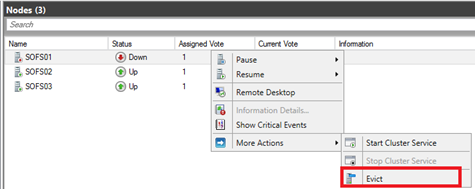
Now you can mount the Windows Server Technical Preview ISO (you can download it from here) and click on Install now.
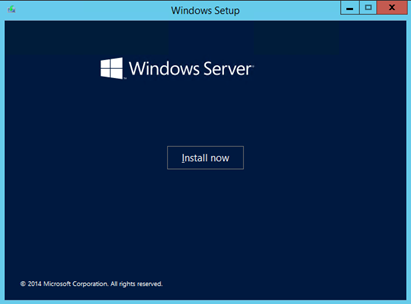
Next I choose to install Windows Server Technical Preview with the graphical interface.
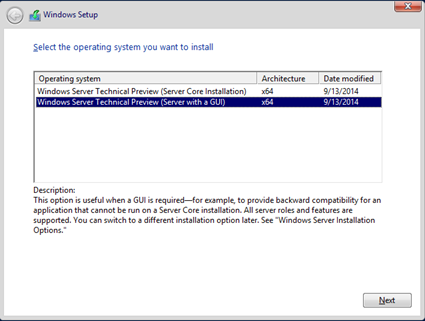
Then to upgrade the system choose the Upgrade option.
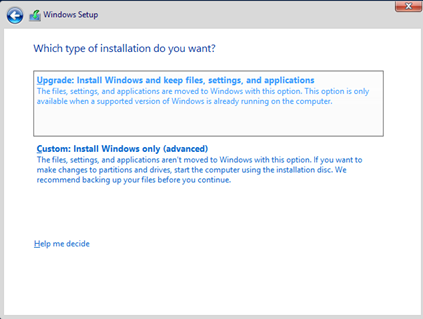
Once the setup has verified the compatibility, you are warned by the below message. Just click on Next.
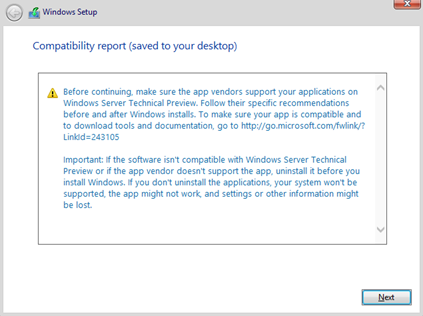
Next the system is upgrading. You have to wait the completion of the installation J.
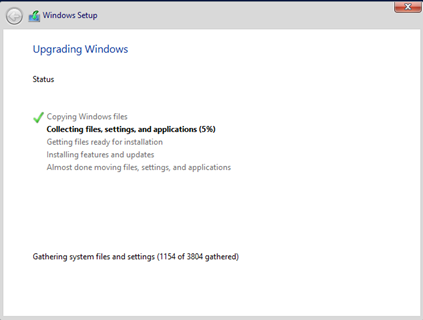
Once the server is upgraded to Windows Server vNext, open the Failover Clustering console from this node and connect to your cluster. Next right click on Nodes and choose Add Node.
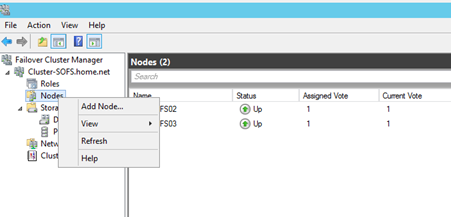
Specify the server name and click on Add.
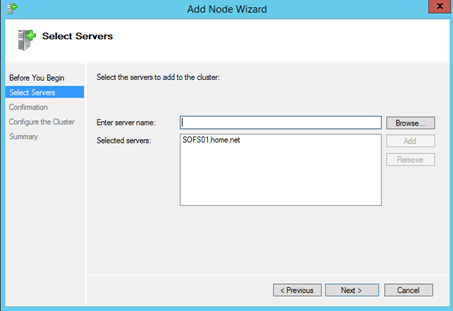
And tada, the node is back in the cluster.
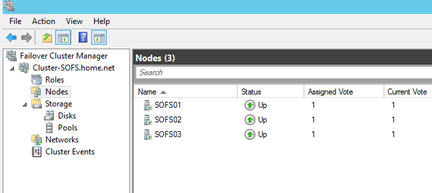
Now you have to repeat this for each node in the cluster. When you have added the first Windows Server vNext in the cluster, this last is in Mixed-OS mode.
Upgrade the cluster functional level
Now that each nodes are running on Windows Server vNext, we can upgrade the cluster functional level. So connect to a cluster node and open a PowerShell command line. Run the below command:
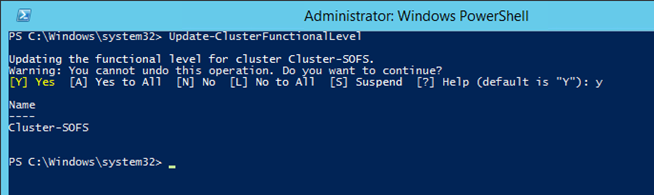
Once this command is run, it is irreversible and the cluster can contains only Windows Server vNext nodes. If I run the below command we can see that the cluster functional level is now 9.

Issues found
The first issue that I have found is related to the DNS. I don’t know why but the cluster account had not anymore the authorization to change the DNS entry of the cluster role:
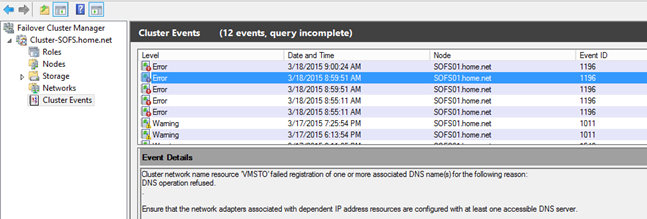
So I have navigated to the DNS and I have added the permission to the cluster account on the DNS entry:
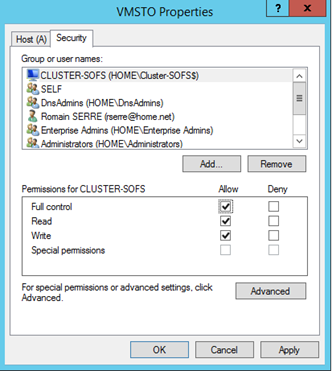
After this, the above error did not occur anymore.
The last but not the least issue is that I can’t add anymore my SOFS cluster to VMM. It is not a surprise since it is not supported by VMM J.






