- Bare-Metal Deployment Hyper-V host with VMM 2012R2 Part1 – Introduction
- Bare-Metal Deployment Hyper-V host with VMM 2012R2 Part2 – Prepare Networking
- Bare-Metal Deployment Hyper-V host with VMM 2012R2 Part3 – Prepare OS deployment
- Bare-Metal Deployment of Hyper-V host with VMM 2012R2 Part4 – Hyper-V host provisioning
Thanks to virtualization, the provisioning of new virtual machines (VM) is pretty easy and convenient. Several technologies enable to deploy new VMs:
- Cloning to duplicate a server to quickly support scalability (Web Servers for example)
- Create new VMs from template to deploy following standard
- Service deployment (VMM feature) to deploy multiple VMs to support a service (all servers needed for Sharepoint for example)
Usually, when deployment industrialization is well configured, a new VM can be provisioned within a few tens of minute. However the more you add VMs more you need host servers to support machines provisioned. So indirectly time provisioning of VMs is related to host servers’ installation. This is why it is important to automate the provisioning of host servers. This is called Bare-Metal Deployment (BMR). In this series of articles I will present you how to make a BMR of Hyper-V host server with Virtual Machine Manager 2012R2.
How does Bare-Metal Deployment Hyper-V work?

Hyper-V BMR in VMM needs a Baseboard Management Controller (BMC) on a host server to provision. BMC is better known under the name iLO for HP vendor or iDRAC for Dell vendor. This controller supports the standard protocol named IPMI (Intelligent Platform management Interface). Thanks to IPMI, VMM can manage power or discover Network Interface Controller (NIC). If your server support CDN (technology enabling Operating System to read Bios information during deployment to map NIC in good order), VMM can use it to manage host networking.
Next, WDS is needed to deploy operating system over the network. WDS must be connected to VMM to make Hyper-V BMR. It is needed because when VMM connects to WDS, it deploys a VMM Winpe Image. To deploy Operating System, a VHDX is used. This VHDX must be syspreped with OOBE (Out-of the Box Experience) and must be generalized.
Once the operating system is deployed, VMM configure operating system following Physical Server profile configuration. It can be the administrator password, product key or joining a domain. At the end of the configuration, networking is configured on the host (teaming, vNIC etc.).
To resume following are needed to make a Hyper-V BMR in VMM:
- Baseboard Management Controller configured on host server
- Windows Deployment Services
- Networking configuration in VMM fabrics
- A VHDX syspreped (OOBE, Generalized)
Virtual Machine Manager and network
Logical network
A Logical Network is a definition of your network environment. For example, management networks (Cluster workload, iSCSI over Ethernet workload etc.) can be gathered in a logical network called management. The definition of a network is called a Network Site. A network site can be defined with a VLAN number and a subnet (CIDR format like 192.168.1.0/24). Network Sites are associated to Host Groups that you choose.

Hyper-V Port profile
A Hyper-V Port profile is the definition of the capability and the configuration of a network card (physical or virtual). In VMM, There are two sorts of Hyper-V Port profile: uplink port profile and virtual network adapter port profile.
The Uplink Port profile defines the physical NIC configuration (teaming, LACP or load balancing teaming). The Uplink port profile is associated to network sites to support them.
Virtual network adapter port profile enables to select offload configuration (such as SR-IOV), to set some security features (allow guest teaming, enable DHCP guard etc.) and specify bandwidth limit. This type of profile is used for virtual NIC (Virtual Machine or vNIC on host server).
Logical switch
Logical switch defines the capability of your network. Logical switch is dependent of uplink port profiles and virtual network adapter port profiles.

VM Network
A VM network is a network that is virtualized. VM networks can be the extension of physical networks in the virtual environment. The isolation of network is usually performed with VLAN. VM networks can also enable to create multiple virtual networks isolated on the same physical network using NVGRE.
N.B: The NVGRE will not be approached in this series of articles.
IP Pool
An IP Pool is equivalent of DHCP. IP Pool is configured on a VM network to deliver IP on his subnet. This is VMM that manages which IP are assigned.

Mock-up presentation
I have performed my mockup on my home network. So it is not a hyper-v standard design but my “home” design is sufficient to understand the BMR process. Below the list of materials used:
- A workstation computer under Windows Server 2012R2 called HyperV01
- 2 NIC
- Virtual Machine Manager 2012R2
- Active Directory (Fabrikam.com)
- A VM under Windows Server 2012R2 called VMSMS01
- 1 NIC (on Virtual Machines network)
- WDS
- DHCP
- A Dell 1950 which have to be provisioned
- 2 NIC
- 1 BMC Nic (IP: 192.168.1.31)
Network overview

The goal of this series of articles is to present how to deploy HyperV02 in the above schema. Below a summary of network component to deploy:
- 2x Logical Networks
- One called “Management”
- One called “Virtual Machines”
- 1x Uplink port profile for teaming
- 1x Logical Switch called “Fabrikam vSwitch”
- 4x vNIC
- 3x for Management purposes
- 1x for Virtual Machines purposes
- 4x VM Networks VLAN isolated
- VLAN 21 “Live Migration”
- VLAN 22 “Hosts management” (clustering workload)
- VLAN 23 “VM Management” (guest cluster workload)
- VLAN 0 “VM Network” (VLAN 0 indicate that it is the untagged VLAN)
Below the summary of network component to create in VMM.
Logical networks definition
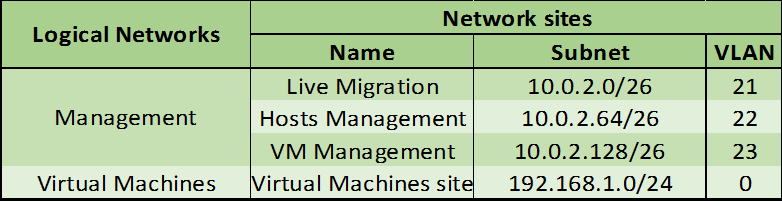
Uplink Port profile definition

Logical switch definition

VM Networks and IP Pool definition
|
VM Networks Name |
Logical Networks |
Subnet-Vlan |
IP Pools Name |
IP Pools range |
|
Hosts Management Network |
Management |
10.0.2.64/26-22 |
IP Pool Hosts Management |
10.0.2.65 – 10.0.2.126 |
|
Live Migration Network |
Management |
10.0.2.0/26-21 |
IP Pool Live Migration |
10.0.2.1 – 10.0.2.62 |
|
VM Management Network |
Management |
10.0.2.128/26-23 |
IP Pool VM Management |
10.0.2.129 – 10.0.2.190 |
|
VM Network |
Virtual Machines |
192.168.1.0/24-0 |
IP Pool LAN |
192.168.1.10 – 192.168.1.20 |






