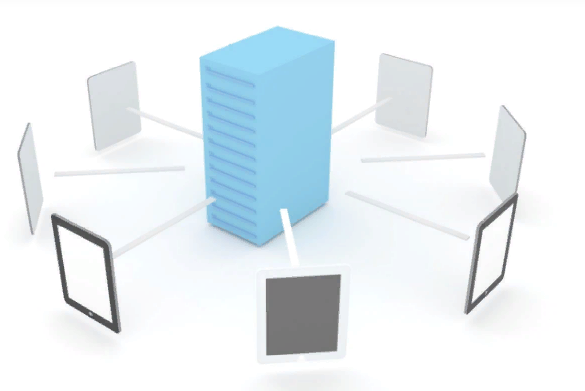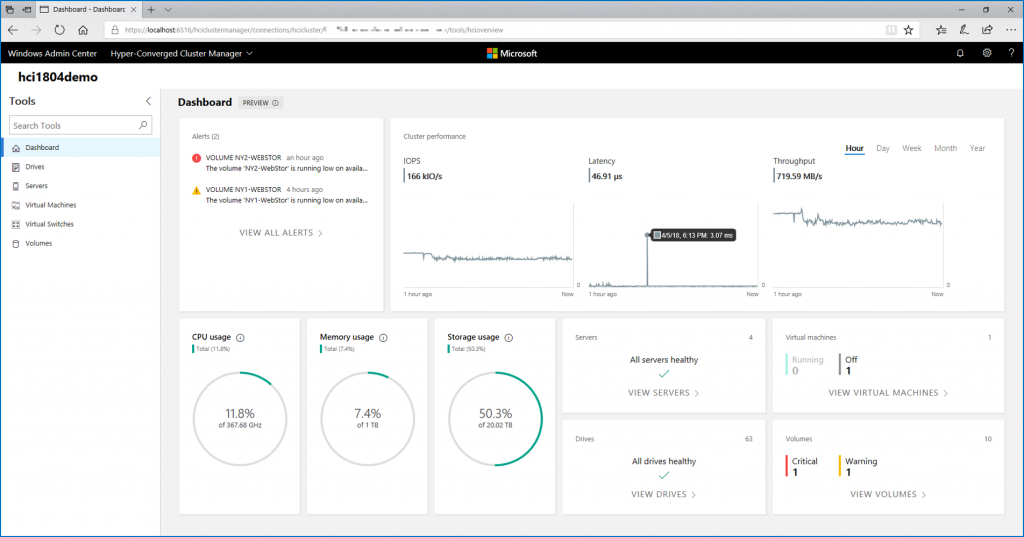This week I worked for a customer which had issue with his Storage Spaces Direct cluster (S2D). When he restarted a node, Windows Server didn’t start and a bluescreen appeared. It is because the operating system disks were plugged on S130 while Storage Spaces Direct devices were connected to HBA330mini. It is an unsupported configuration especially with Dell R730XD. In this topic, I’ll describe how I have changed the configuration to be supported.
This topic was co-written with my fellow Frederic Stefani (Dell – Solution Architect). Thanks for the HBA330 image 🙂
Symptom
You have several Dell R730XD added to a Windows Server 2016 failover cluster where S2D is enabled. Moreover the operating system is installed on two storage devices connected to a S130 in software RAID. When you reboot a node, you have the following bluescreen.

How to resolve issue
This issue occurs because S2D and operating system connected to S130 is not supported. You have to connect the operating system on HBA330mini. This means that the operating system will not be installed on a RAID 1. But a S2D node is redeployed quickly if you have written proper PowerShell script .
To make the hardware change, you need a 50cm SFF-8643 cable to connect operating system to HBA330mini. Moreover, you have to reinstall the operating system (sorry about that). Then a HBA330mini firmware image must be applied otherwise enclosure will not be present in operating system.
Connect the operating system disk to HBA330mini
First place the node into maintenance mode. In the cluster manager, right click on the node, select Pause and Drain Roles.

Then stop the node. When the node is shutdown, you can evict the node from the cluster and delete the Active Directory computer object related to the node (you have to reinstall the operating system).

First we have to remove the cable where connector are circle in red in the below picture. This cable connects the both operating system storage devices to S130.

To connect the operating system device, you need a SFF-8643 cable as below

So disconnect the SAS cable between operating system devices and S130.

Then we need to remove those fans to be able to plug the SFF-8643 on the backplane. To remove the fans, turn the blue items which are circle in red in the below picture

Then connect operating system device to backplane with SFF-8643 cable. Plug the cable in SAS A1 port on the backplane. Remove also the left operating system device from the server (the top left one in the below picture). This is now your spare device.

Add the fans in the server and turn the blue items.

Start the server and open the BIOS settings. Navigate to SATA Settings and set Embedded SATA to Off. Restart the server.

Start again the BIOS settings and open device settings. Check that S130 is not in the menu and select the HBA330mini device.

Check that another physical disk is connected to the HBA as below.

Reinstall operating system and apply HBA330mini image
Now that the operating system disk is connected to HBA330mini, it’s time to reinstall operating system. So use your favorite way to install Windows Server 2016. One the OS is installed, mount your virtual media from iDRAC and mount this image to the removable virtual media:

Next change the next boot to Virtual floppy.

On the next boot, the image is loaded and applied to the system. The server thinks that the HBA has been changed.

Add the node to the cluster
Now you can add the node to the cluster again. You should see enclosure.

Conclusion
When you build a S2D solution based on Dell R730XD, don’t connect your operating system disks to S130: you will get bluescreen on reboot. If you have already bought servers with S130, you can follow this topic to resolve your issue. If you plan to deploy S2D on R740XD, you can connect your operating system disks to BOSS and S2D devices to HBA330+.