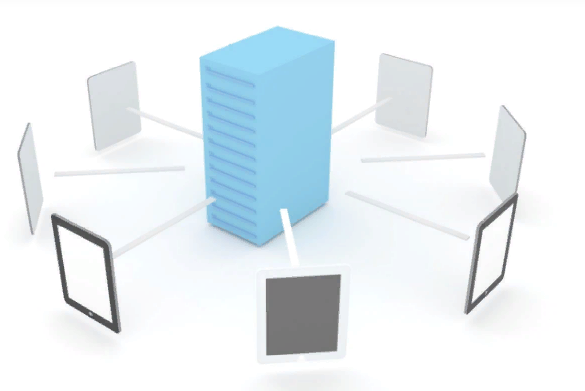Earlier in the week, I published a blog post about Honolulu project and how in the future, this tool can ease Windows Server management. Today I introduce another management tool for Storage Spaces Direct (hyperconverged or disaggregated). This tool is called StarWind Manager and it is developed by … StarWind.
StarWind Manager is currently in preview version and for the moment, it is free. You can download it from this link. This tool provides you real time metrics such as bandwidth, IOPS, CPU usage and so on. You can get also insights about Storage Spaces Direct such as the physical disks, the Cluster Shared Volumes, the jobs which are running etc. In this topic we’ll see how to deploy StarWind Manager and which kind of information you can retrieve.
StarWind Manager roles
StarWind Manager comes with two roles: the StarWind Manager Core and StarWind Manager agent. The agent must be deployed on Storage Spaces Direct (S2D) cluster nodes while the core can be deployed in a VM. The core role provides a web interface to get information about your cluster and takes information from agent. Currently StarWind manager enables to add only nodes. You can’t add entire cluster with a single click.

Deploy StarWind Manager Core role
After you have downloaded StarWind Manager, you can copy the executable to your VM. I have created a VM with 2 vCPU and 4GB of dynamic memory for this. Then run the executable to start the setup wizard. You can achieve the install process quickly because few information are asked.

Select to install StarWind Manager Core and do not install StarWind Manager agent.

That’s all. StarWind Manager Core is installed after the wizard and it is ready to use.
Deploy StarWind Manager Agent role
To install StarWind Manager Agent on your S2D Cluster nodes, copy the installer on servers and run the wizard. It’s work for Windows Server 2016 Core: I have deployed the agents on Core edition in my lab. In the wizard, select StarWind Manager agent and do not install the StarWind Manager Core.

Repeat the agent installation for each S2D cluster node you have.
Connect to StarWind Manager
To connect to StarWind Manager, open a browser and type https://<VM hostname>:8100/client. Default credentials are root / Starwind.

For the moment, StarWind Manager provides only the ability to add S2D cluster nodes. To add nodes, click on … Add New Node.

After you’ve added your nodes, you can retrieve information about your nodes on dashboard pane. You get the status, the IP, the name, the uptime, information about software and hardware.

On performance tab, you can retrieve real time metrics about your node such as CPU utilization, Memory Usage, IOPS and bandwidth.

On Storage Spaces Direct tab you get information about S2D. This pane provides you cluster overview such as the nodes in the cluster the storage capacity and space allocation and the health.

In the same tab, information about Storage Pools and virtual volumes are provided.

You can get also information about physical disks and running jobs.

Conclusion
I’m more than happy that lot of GUI are under development for Storage Spaces Direct. The main disadvantage of the Microsoft solution compared to VMware vSAN or Nutanix is the user experience. But currently Microsoft is working on Honolulu and StarWind is working on this product. Even if both product are under development, they provide clear information about S2D. Now I hope both products will provide in near future easy access to complex S2D operations for day to day administration such has a physical disk removal (place disk in retired mode, enable LED on front of disk, then change the disk and disable LED). From my point of view, this kind of products can heavily help the adoption of Storage Spaces Direct, in hyperconverged or disaggregated model.