Storage Spaces Direct (S2D) is well known to host virtual machines in the disaggregated or hyperconverged model. But S2D can also be used for backup purpose as a backup repository. You can plan to implement a S2D cluster in the dissagregated model to host virtual machines but also to store backups. Because Veeam Backup & Replication can leverage a repository based on SMB shares, the Veeam backups can be hosted on a S2D cluster through Scale-Out File Server (SOFS).
Veeam Backup & Replication 9.5 provides advanced ReFS integration to provide faster synthetic full backup creation, reduce storage requirements and improve reliability and backup and restore performance. With Storage Spaces Direct, Microsoft recommends mainly ReFS as the file system. This is why, if you have a S2D cluster (or you plan to deploy) and Veeam, it can be a great opportunity to host backup on the S2D cluster.
S2D cluster provides three resilience models: mirroring, parity and mixed resiliency. Mirroring volume is not a good option to store backup because too many spaces is used for resilience (50% in 2-way mirroring or 3-way mirroring). Mirroring is good to store virtual machines. Parity is a good option to store backups. More you add storage, more your storage is efficiency. However, you need a 4-node S2D cluster. Mixed resiliency is also a good option because you mix mirroring and parity and so performance and efficiency. But mixed resiliency requires a fine design.
In this topic, I’ll implement a S2D cluster with a dual parity volume to store Veeam backups.
4-node S2D cluster deployment
First of all, you have to deploy a S2D Cluster. You can follow this topic to implement the cluster. For this topic, I have deployed a 4-node cluster. After that Operating System and drivers are installed I have run the following PowerShell script. This script installs required features on all nodes and enable RDMA for network adapters with the name containing Cluster.
$Nodes = "VMSDS01","VMSDS02","VMSDS03","VMSDS04"
Foreach ($Node in $Nodes){
Try {
$Cim = New-CimSession -ComputerName $Node -ErrorAction Stop
Install-WindowsFeature Failover-Clustering, FS-FileServer -IncludeManagementTools -Restart ComputerName $Node -ErrorAction Stop | Out-Null
Enable-NetAdapterRDMA -CimSession $Node -Name Cluster* -ErrorAction Stop | Out-Null
}
Catch {
Write-Host $($Error[0].Exception.Message) -ForegroundColor Red -BackgroundColor Green
Exit
}
}
Then from a node of the cluster I have run the following cmdlets:
$Nodes = "VMSDS01","VMSDS02","VMSDS03","VMSDS04" $ClusIP = "10.10.0.44" $ClusNm = "Cluster-BCK01" Test-Cluster -Node $Nodes -Include "Storage Spaces Direct", Inventory,Network,"System Configuration" New-Cluster -Node $Nodes -StaticAddress $ClusIP -NoStorage Enable-ClusterS2D New-Volume -StoragePoolFriendlyName "*Cluster-BCK01" -FileSystem CSVFS_ReFS -ResiliencySettingName Parity -PhysicalDiskRedundancy 2 -Size 100GB Rename-Item c:\ClusterStorage\Volume1 BCK01
At this moment, the cluster is created and Storage Spaces Direct is enabled. The cluster is called Cluster-BCK01 (IP: 10.10.0.44) and a dual parity volume is created. Then open the permissions of the OU where is located the Cluster Name Object of the cluster. Then add a permission for the cluster name object to allow to create computer objects.

Open the failover clustering manager and rename the networks to ease the management.

You can check also that you have all the enclosures and physical disks.

When S2D has been enabled, a storage pool with all physical disks has been automatically created. I have renamed it to Backup Pool.

You can check also that a Cluster Shared Volume has been well created.

Next run the following cmdlets to create SOFS role, create a folder in the volume and create a share on this folder.
Add-ClusterScaleOutFileServerRole -Name BCK-REPO new-item -Type Directory -Path '\\vmsds01\c$\ClusterStorage\BCK01' -Name VMBCK01 New-SmbShare -Name 'VMBCK01' -Path C:\ClusterStorage\BCK01\VMBCK01 -FullAccess everyone
If you go back to the cluster, you can see that a Scale-Out File Server role has been created as well as the share.

You can edit the permissions of the folder to give specific permissions to the account that will be used in Veeam Backup & Replication.

Veeam Backup & Replication configuration
First of all, I create a new backup repository in Veeam Backup & Replication.

Then choose the shared folder backup repository.

Next specify the shared folder where you want store the backups. My SOFS role is called BCK-REPO and the share is called VMBCK01. So, the path is \\BCK-REPO\VMBCK01. Specify also credentials that have permissions on the shared folder.

In the next window, you can specify advanced properties.

Then I choose to not enable the vPower NFS service because I backup only Hyper-V VMs.

To finish the backup repository creation, review the properties and click on Apply.

Run a backup on the S2D repository
To test the new backup repository, I choose to create a backup copy job.

Then choose the VM that will be in the backup copy job.

In the next screen, choose the S2D backup repository, the number of restore points and the archival settings.

Next choose if you want use a WAN accelerator or not.

When the wizard is finished, the backup copy job is processing. You can see in the shared folder that data is coming.

When the backup is finished, you can see that data processed and size on disk are different. It is because Veeam leverages ReFS to reduce the storage usage.

Conclusion
Microsoft Storage Spaces Direct can be used to store your virtual machines but also your backups. If you plan a S2D in disaggregated model, you can design the solution to store VM data and backup job. The main disadvantage is that backup should be located in a parity volume (or a mixed resiliency) and that requires at least a 4-node S2D cluster.



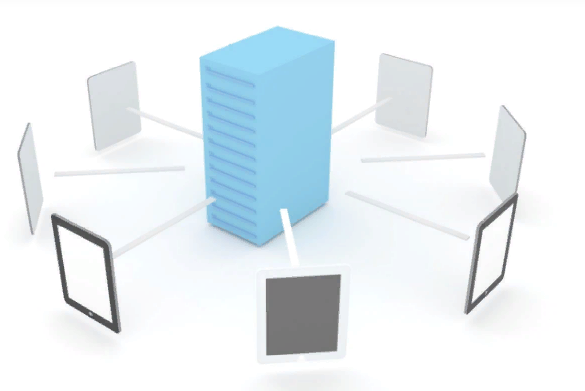



Hi Romain, That is Veeam reducing the storage used (software dedupe/compression) as you can see in the “transferred” detail being very similar to the folder size. ReFS will only reduce storage consumed for blocks that are shared between the first full backup and synthetic fulls created after (weekly or fortnightly) using the ReFS Block Clone API that Veeam has integration with. Thanks,
Antony
Hi Romain, I have been trying hard to search on net how Veeam backup S2D cluster and can’t find a right answer. I have a three way mirror over 3 hyperV nodes and Veeam backup server. They both have connection to 1GB corp and 10GB storage network. How do I ensure the backup traffic is going to the 10GB network not 1GB corp network? It seems I can’t use off-host proxy as it’s for SAN storage only. Obviously, three way mirror is not good or ideal to create a backup cluster and use veeam to back it up. Can you please give me some idea or confirm whether it’s possible? Thanks Yan
Hi,
You can’t attached LUN to Veeam server like we did with SAN (Direct SAN Access). You can only access to the storage through the network. So you can’t ensure that 1GB is not used (maybe there is a trick, but I don’t know).